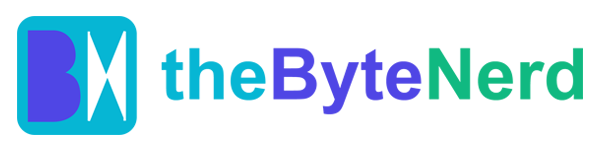For years, Windows power users have relied on Microsoft PowerToys to unlock hidden potential and supercharge their daily computing. Now, after a brief anticipation, the beloved suite of utilities has received a significant upgrade with the release of version 0.92. This isn’t just another incremental update; it’s a thoughtful refinement that brings meaningful enhancements across existing tools, boosts performance, and introduces quality-of-life tweaks that make it an absolute must-have for anyone looking to personalize and streamline their Windows workflow.
While version 0.92 doesn’t introduce entirely new modules, its strength lies in polishing the already impressive toolkit. From subtle aesthetic controls to foundational performance improvements, this update truly makes your PC feel more like your PC.
A Breath of Fresh Air for Your Taskbar: The System Tray Toggle
One of the most talked-about additions in PowerToys v0.92 is a seemingly minor yet incredibly impactful feature: the ability to show or hide the PowerToys system tray icon. For those who meticulously manage their taskbar real estate, this is a game-changer. Gone are the days of a perpetually visible PowerToys icon if you prefer a minimalist look. Now, you have the choice to tuck it away neatly, giving you more control over your desktop’s aesthetic. It’s a small tweak that delivers a huge win for a cleaner, more organized workspace, directly addressing community feedback.
Command Palette: Your Faster, Smarter Windows Navigator
The Command Palette, a relatively recent but rapidly indispensable addition to PowerToys, truly shines in this update. Think of it as a turbocharged search bar that goes beyond simply launching applications. Accessible with a quick Win+Alt+Space keystroke, it allows you to launch apps, execute commands, and even solve mathematical equations on the fly.
In v0.92, Microsoft has honed this powerful tool for enhanced speed and reliability. A standout new feature is the “Copy Path” command, now available directly within app search results. This allows developers, IT professionals, or anyone working with file directories to quickly grab the full file path of an application – a massive time-saver.
Under the hood, the Command Palette is gearing up for even more significant performance leaps. Microsoft has laid the groundwork for “Ahead-of-Time (AOT) publishing.” This technical marvel pre-compiles code, drastically reducing load times and improving responsiveness. While the full benefits of AOT publishing will be realized in future releases, this update ensures all first-party extensions are compatible, setting the stage for a lightning-fast experience. Other noteworthy improvements include better hotkey handling, improved visual clarity for context items, and a crucial fix for a bug that forced web searches to open in Microsoft Edge (even if another browser was set as default) on Windows 11 24H2. These refinements solidify the Command Palette’s position as a cornerstone of efficient Windows navigation.
Color Picker: A Creative’s New Level of Customization
For designers, developers, and anyone who frequently works with visuals, the Color Picker tool is an absolute lifeline, allowing you to instantly grab color codes from any pixel on your screen. Version 0.92 elevates this utility by introducing customizable mouse button actions. This means you can now assign specific functions to your left, right, or even middle mouse buttons, tailoring the tool precisely to your workflow. Imagine having your left click copy a hex code and your right click grab RGB values – the possibilities for personalized efficiency are endless, making color sampling more intuitive and versatile than ever before.
Deeper Dives and Smoother Previews: Registry Preview and Peek
PowerToys v0.92 also brings welcome enhancements to two powerful, albeit perhaps less widely known, utilities: Registry Preview and Peek.
Registry Preview, a tool designed for viewing and editing Windows Registry files, now boasts an “Extended Data Preview” option. This feature is a boon for IT professionals and system administrators, as it allows for easier exploration of complex registry data types such as REG_BINARY, REG_EXPAND_SZ, and REG_MULTI_SZ. Diving deep into Windows configurations just got a whole lot more manageable.
Meanwhile, Peek, which enables quick previews of files without the need to open them fully, has been upgraded with intelligent codec detection and automatic links to download any missing codecs. This translates to significantly smoother previews for media files, eliminating the frustration of encountering unsupported formats. Whether you’re quickly skimming through a PDF or verifying a video file, Peek is now a more reliable and seamless experience.
The Unseen Heroes: Under-the-Hood Enhancements for Developers
While everyday users will undoubtedly appreciate the visible new features, developers and tech enthusiasts will be particularly excited by the extensive behind-the-scenes work in v0.92. Microsoft has diligently upgraded the .NET libraries to version 9.0.6, delivering improved performance and enhanced security. The WinAppSDK has also been bumped to 1.7.2 for increased stability.
A new one-step local build script simplifies the process of creating signed installers, making life significantly easier for those who contribute to PowerToys’ thriving open-source codebase. The update also introduces portable PDBs for cross-platform debugging, streamlines WinGet configuration, and boosts CI (Continuous Integration) pipeline efficiency with TouchdownBuild v5. With over 5,000 unit tests and 370 UI tests now integrated into the pipeline, PowerToys is more robust, stable, and ready for future innovation than ever before.
Ready to Explore? A Quick Guide to PowerToys v0.92
Eager to dive into these new features? If you’re already a PowerToys user, updating is incredibly simple:
1. Open PowerToys.
2. Navigate to the “General” section.
3. Click the “Check for updates” button to download and install v0.92.
New to PowerToys? You can easily acquire it from the Microsoft Store or directly from the PowerToys GitHub page. Once installed, here’s a quick guide to getting started with the updated tools:
Hide the System Tray Icon: Go to PowerToys settings, find the “General” tab, and toggle the system tray icon visibility to match your preference.
Master the Command Palette: Press Win+Alt+Space to open the Command Palette. Type to search for apps, files, or commands. Don’t forget to try the new “Copy Path” feature by searching for an app and selecting the option from the results.
Customize Color Picker: Open PowerToys settings, navigate to “Color Picker,” and assign actions to your mouse buttons for a tailored color-grabbing experience.
Explore Registry Preview: Drag a .reg file into Registry Preview to utilize the new “Extended Data Preview” for deeper insights into registry data.
Preview Files with Peek: Use Peek to preview files and let the improved codec detection handle media files seamlessly.
Why PowerToys Continues to Be a User Favorite
PowerToys isn’t just a collection of disparate tools; it’s a testament to Microsoft’s commitment to empowering its users. Drawing inspiration from the beloved Windows 95 era, this open-source project allows you to truly bend Windows to your will. Whether you’re effortlessly organizing windows with FancyZones, performing bulk file renames with PowerRename, or remapping keys with Keyboard Manager, PowerToys is about making your PC an extension of your unique workflow.
The v0.92 update builds significantly on this legacy, delivering practical, user-centric improvements that genuinely enhance your day-to-day computing. It’s a powerful reminder that even in an era of rapid advancements in AI and cloud services, there’s still immense value in utilities that empower users to work smarter, more efficiently, and with greater personalization.
For long-time PowerToys users, v0.92 feels like a thoughtful refinement of an already stellar toolkit. For newcomers, it’s the perfect opportunity to jump in and discover why this suite has garnered such a dedicated following. So, go ahead—download the update, experiment with the new features, and experience firsthand how PowerToys can truly transform your Windows experience.
- Hide the System Tray Icon: Go to PowerToys settings, find the General tab, and toggle the system tray icon visibility to suit your preferences.
- Use Command Palette: Press Win+Alt+Space to open the Command Palette, then type to search for apps, files, or commands. Try the new “Copy Path” feature by searching for an app and selecting the option from the results.
- Customize Color Picker: Open PowerToys settings, navigate to Color Picker, and assign actions to your mouse buttons for a tailored color-grabbing experience.
- Explore Registry Preview: Drag a .reg file into Registry Preview to use the new Extended Data Preview for deeper insights into registry data.
- Preview Files with Peek: Use Peek to preview files and let the improved codec detection handle media files seamlessly.
Why PowerToys MattersPowerToys isn’t just a collection of tools—it’s a love letter to Windows power users. Inspired by the Windows 95 era, this open-source project lets you bend Windows to your will, whether you’re organizing windows with FancyZones, renaming files in bulk with PowerRename, or remapping keys with Keyboard Manager. The v0.92 update builds on this legacy, delivering practical improvements that make your PC feel more like your PC. It’s a reminder that even in a world of flashy AI and cloud services, there’s still room for utilities that empower users to work smarter, not harder.For those who’ve been using PowerToys for years, v0.92 feels like a thoughtful refinement of an already stellar toolkit. For newcomers, it’s the perfect time to jump in and discover why this suite has such a dedicated following. So, go ahead—download the update, play with the new features, and see how PowerToys can transform your Windows experience.
- Hide the System Tray Icon: Open PowerToys settings, go to General, and toggle the system tray icon visibility to declutter your taskbar.
- Master the Command Palette: Press Win+Alt+Space, type to search, and try the new “Copy Path” feature in app results or the “Restart Windows Explorer” command for quick system tweaks.
- Customize Color Picker: In PowerToys settings, head to Color Picker and assign actions to your mouse buttons for a tailored color-grabbing experience.
- Preview Files with Ease: Use File Explorer add-ons to browse PDFs or text files with improved stability, or check out Crop & Lock’s updated look for screenshot workflows.
Why PowerToys v0.92 Feels Like a Hug for Windows UsersPowerToys is more than a utility suite—it’s a playground for anyone who wants Windows to work their way. Whether you’re snapping windows with FancyZones, renaming files with PowerRename, or grabbing colors with Color Picker, it’s about making your PC feel personal. Version 0.92 refines this experience with thoughtful tweaks, performance boosts, and a nod to the community that keeps this open-source project thriving. It’s a reminder that even small updates can make a big difference when they’re built with care and creativity.So, whether you’re a longtime fan or a curious newcomer, download PowerToys v0.92 and see how it can transform your Windows workflow. It’s not just about productivity—it’s about making your PC feel like an extension of you.