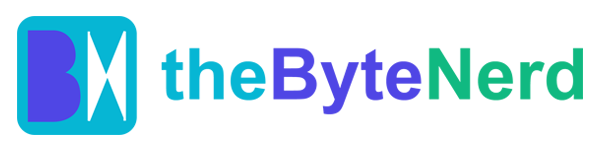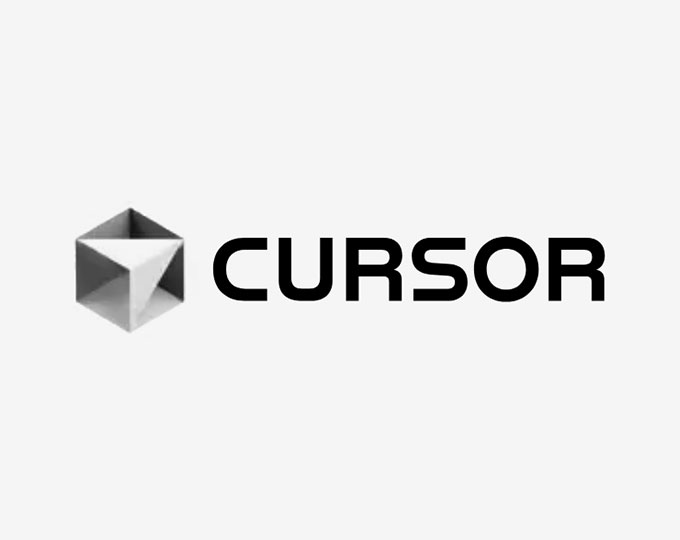Have you ever found yourself brimming with a brilliant app idea, only to feel utterly stuck at the starting line, unsure how to translate your vision into functional code? In 2025, the daunting task of coding is rapidly evolving from a solo wrestling match with complex syntax into a dynamic collaboration with intelligent AI tools. A practical workflow, recently shared by insightful developers on X (formerly Twitter), is taking the tech world by storm, demonstrating how combining Anthropic’s Claude Code and the AI-powered code editor Cursor can transform nascent ideas into working software in record time. This powerful duo—Claude Code’s terminal-based conversational intelligence and Cursor’s intuitive integrated development environment (IDE)—offers a streamlined, surprisingly beginner-friendly path to rapidly prototype and build projects. Whether you’re a seasoned coding veteran or a complete newbie with a grand vision, here’s how these cutting-edge tools are helping bring concepts to life, along with a step-by-step guide to get you started.
The Perfect Pair: Claude Code and Cursor Unveiled
At the heart of this revolutionary workflow are two distinct yet perfectly complementary AI tools:
Claude Code, launched by Anthropic in February 2025 (as a limited research preview, with broader availability soon after), is a terminal-based AI coding assistant. Powered by Anthropic’s advanced Claude Sonnet 4 and Opus 4 models, it operates directly in your command line, making it a favorite for developers who appreciate the speed and efficiency of a terminal-native environment. Claude Code possesses an uncanny ability to map entire codebases, refactor complex projects across multiple files, write comprehensive tests, and even seamlessly handle Git workflows—all with a transparent, conversational approach that actively asks for your approval at every critical step. As one X user enthusiastically raved, “Claude Code feels like a senior dev sitting right next to you, explaining every move and guiding your process.” Its strengths lie in deep code understanding, planning, and executing multi-step changes with remarkable accuracy.
Cursor, on the other hand, is an AI-powered code editor built upon the familiar foundation of Visual Studio Code (VS Code). Trusted by engineers at companies like OpenAI and Perplexity, Cursor’s strength lies in its seamless integration of leading AI models, including Claude 3.5 Sonnet (and now increasingly Claude 3.7 Sonnet) and OpenAI’s GPT-4o. It offers real-time code suggestions, a powerful “Agent mode” capable of autonomous multi-file changes, and a visually intuitive interface for reviewing and accepting code modifications. Cursor’s ability to understand your project’s broader context and suggest precise edits makes it an ideal environment for polishing, prototyping, and ensuring code quality.
Together, Claude Code and Cursor forge a workflow that is not only incredibly fast and intuitive but also surprisingly enjoyable, transforming the often-daunting task of coding into a truly creative and collaborative endeavor.
The Synergy: Why This Workflow Just Works
The shared workflow—popularized by insightful developers like @kregenrek on X—brilliantly leverages the unique strengths of both tools to minimize friction and maximize productivity. Here’s the core essence:
- Claude Code initiates the blueprint: It takes your high-level idea and, through its deep reasoning capabilities, crafts a detailed technical plan.
- Cursor refines the vision: You then bring this plan into Cursor, where its visual interface and contextual AI help you review, question, and refine the plan with pinpoint accuracy.
- Claude implements the design: Back in the terminal, Claude Code takes the refined plan and translates it into actual code, building out the project structure and writing the necessary logic.
- Cursor polishes and validates: Finally, you return to Cursor to review the generated code, run tests, debug any issues, and fine-tune it to perfection.
This elegant back-and-forth ensures that Claude’s profound reasoning for complex architectural tasks is perfectly complemented by Cursor’s polished IDE, which excels at fine-tuning, debugging, and providing an immediate visual feedback loop. This makes the combination ideal for rapid prototyping, but it’s also robust enough for developing full-scale applications. Comments on X consistently highlight its appeal: “It’s like having a brainstorming session and a code review rolled into one go,” observed one user.
This approach is particularly powerful because it democratizes coding like never before. You don’t need to be a seasoned professional to build a functional application from scratch. Claude and Cursor handle much of the heavy lifting, from generating boilerplate code to identifying and suggesting fixes for errors. For example, Anthropic’s Boris Cherny, a key figure in Claude Code’s development (who has recently transitioned to Cursor’s parent company, Anysphere, to become Chief Architect and Head of Engineering), has noted that Claude Code boosted his personal productivity by 2x, with some engineers reporting gains up to an astonishing 10x. The workflow also shines brightly in team settings, where Claude’s ability to seamlessly integrate with GitHub for creating pull requests and Cursor’s clear visual diff reviews help keep everyone aligned and accelerate code reviews.
Step-by-Step Guide: Idea to App in Five Simple Steps
Ready to roll up your sleeves and transform your brilliant idea into tangible code? Here’s a step-by-step guide on how to use Claude Code and Cursor to build a simple to-do web application, inspired by the practical workflow widely shared on X. For this example, we’ll assume you want a React-based application with Firebase for data storage, but the core process is adaptable to virtually any project.
Step 1: Set Up Your Environment
- Install Claude Code CLI:
- First, ensure you have Node.js (version 18 or newer recommended).
- Open your terminal and install the Claude Code CLI globally: npm install -g claude-code
- You will need an Anthropic API key to use Claude Code. You can obtain one by creating an account on Anthropic’s console (console.anthropic.com). While free accounts may work, a Claude Pro plan ($20/month) or Claude Max plan ($200/month) offers much higher usage limits and access to the more powerful Sonnet 4 and Opus 4 models.
- Configure your API key as an environment variable (e.g.,
export ANTHROPIC_API_KEY=sk-your-key-herein your shell profile like.bashrcor.zshrc).
- Install Cursor:
- Download and install the Cursor AI code editor from cursor.com. It offers a free tier to get started, with Pro ($20/month) and Teams ($40/user/month) tiers for advanced features and team collaboration.
- Within Cursor, you can integrate your Anthropic API key to enable direct access to Claude models for various features. Go to Cursor Settings, find “AI Models” or “Integrations,” and input your Anthropic API key.
- Prepare Your Project Folder: Create a new, empty directory for your project and navigate into it in your terminal:
mkdir my-todo-appcd my-todo-appnpm init -y(to initialize a basic Node.js project)
Step 2: Generate a Technical Plan with Claude Code
- Open your terminal (still in your project folder) and simply type:
claude - Describe your idea in natural language: For our example, you might say: “Build a full-stack to-do application. It should have a React frontend for users to add, view, edit, and delete tasks. Use Firebase Firestore for storing the tasks in the backend. The UI should be simple and intuitive.”
- Claude Code will engage you in a conversation, asking clarifying questions (e.g., “Do you want user authentication for task lists?” or “What kind of styling framework would you prefer?”). Respond to these questions to refine your vision.
- After gathering enough information, Claude will generate a
plan.mdfile (or similar) in your project directory. This file will contain a detailed, step-by-step implementation plan, including the proposed file structure, necessary dependencies (like Firebase and React), and even snippets of initial code. Claude will ask for your approval to save this plan. Approve it with ayesoryresponse in the terminal. - Pro Tip: Use
CLAUDE.mdfor consistent results: Create aCLAUDE.mdfile in your project’s root directory. This acts as a “constitution” for Claude Code, allowing you to set custom rules, coding styles, or preferred technologies (e.g., “Use functional components and Tailwind CSS for all UI elements,” or “Ensure all data fetching is handled asynchronously”). Claude Code will automatically ingest this file to provide more consistent and tailored output.
Step 3: Refine the Plan in Cursor
- Now, open your
my-todo-appproject in the Cursor editor. - Locate and open the
plan.mdfile that Claude Code just generated. - Open Cursor’s built-in chat pane (typically
Cmd+Lon Mac,Ctrl+Lon Windows/Linux). - Review the plan critically: Read through Claude’s generated plan. Ask Cursor’s AI to help you refine it. For example, you could prompt: “Can we simplify the Firebase setup described in this plan?” or “Add more robust error handling mechanisms to the plan, especially for network requests.”
- Utilize Cursor’s powerful Agent mode (accessible via
Cmd+.orCtrl+.if enabled). In Agent mode, Cursor’s AI can analyze your project’s context and suggest improvements directly to the plan, ensuring its feasibility and best practices. - Once you’re satisfied with all refinements, save the final version of the plan, perhaps as
final-plan.md. If you’re working in a team, Cursor’s Slack integration allows you to sync this refined plan directly to a team channel for immediate review and feedback.
Step 4: Implement the Code with Claude Code
- Switch back to your terminal, still within your project folder.
- Run Claude Code again, but this time, instruct it to implement your refined plan:
claudeand then, when prompted, type: “Implementfinal-plan.md.” - Claude will now begin the actual coding process. It will create necessary files (e.g.,
src/App.js,src/components/TaskList.js,src/firebase.js), install dependencies (e.g.,npm install firebase react), and write the core logic. - Crucially, Claude Code maintains transparency: It will ask for your explicit permission before running commands or making significant edits to files. For example, it might propose:
npm install firebaseand then show you adiff(a comparison showing changes) of the proposedfirebase.jsfile. Review each proposed step carefully and approve it to proceed. - If Claude misinterprets a feature or takes a path you don’t like, simply interrupt it and provide a more specific prompt (e.g., “Please use Firebase Firestore, not Realtime Database, for task storage” or “Ensure all API calls are made using
axios”). Claude is designed to iterate and learn from your feedback.
Step 5: Review and Polish with Cursor
- Once Claude Code has generated the initial codebase, open the entire
my-todo-appproject back in Cursor. - Refine specific sections: Use Cursor’s inline chat (
Cmd+Kon Mac,Ctrl+Kon Windows/Linux) to refine specific code sections. For instance, highlight a component and ask, “Add Tailwind CSS classes for a cleaner UI,” or highlight anasyncfunction and say, “Fix any potential race conditions in this async function.” - Bug Finding and Testing: Cursor’s built-in bug finder feature can actively scan your code for potential issues, rating their severity and often offering one-click fixes. Always review the changes in the diff view before accepting them (
Cmd+EnterorCtrl+Enter). - Run your tests from Cursor’s integrated terminal (
Cmd+Ton Mac,Ctrl+Ton Windows/Linux). If tests are missing or failing, use the terminal integration to ask Cursor for improvements: “Write Jest tests for theTaskList.jscomponent.” - Finally, commit your changes using Cursor’s integrated Git interface, ensuring a clean and polished pull request for your repository.
Why This Workflow Shines: A Glimpse of the Future
This dynamic Claude Code-Cursor combination is a revelation because it masterfully balances raw AI power with an intuitive, developer-friendly experience. Claude’s terminal-based approach is perfect for those who appreciate the speed and directness of the command line for planning and execution, while Cursor’s visual interface excels at catching errors, refining code, and providing immediate feedback. Together, they dramatically cut through the traditional friction and complexity of coding, allowing you to focus squarely on creative problem-solving and rapid iteration. As one X user excitedly noted, “I built a full app in an afternoon with zero coding experience. This is the future.”
The workflow also demonstrates remarkable scalability. For solo developers, it’s an incredibly fast track from initial concept to a working prototype. For larger teams, Claude’s deep Git integration and Cursor’s seamless Slack sync capabilities significantly streamline collaboration, making code reviews and collective development much more efficient. Companies like Intercom have reportedly leveraged Claude Code to build complex tools they couldn’t have developed before, such as advanced AI labeling systems, proving its tangible real-world impact.
Of course, no tool is without its nuances. Claude can sometimes be verbose in its explanations, and its token-based pricing (where, as reported, “$5 for 32 minutes of work” can feel steep for personal side projects) has sparked some debate. Cursor, while generally stable, occasionally exhibits minor UI quirks, such as a sometimes cluttered Agent pane, which can momentarily interrupt the flow. Nevertheless, the sheer ability to transition from a conceptual idea to a deployed application in a matter of hours is nothing short of magical, redefining what’s possible for developers of all skill levels.
The Future of AI Coding: Intuitive and Collaborative
This workflow is more than just a clever trick; it’s a tangible glimpse into a future where coding becomes as intuitive and effortless as sketching an idea on a napkin. By intelligently combining Claude Code’s profound reasoning and multi-step execution capabilities with Cursor’s polished editing and contextual awareness, developers are empowered to prototype faster, debug smarter, and ultimately ship higher-quality software. As Anthropic and Cursor continue to innovate—Anthropic with its upcoming “Code with Claude” conference and Cursor with ambitious plans for even tighter model integrations—the line between human and AI coding is rapidly blurring. Whether you’re embarking on a simple to-do app or a complex enterprise-grade platform, these tools make it genuinely feel like you have an entire, highly capable engineering team at your fingertips.