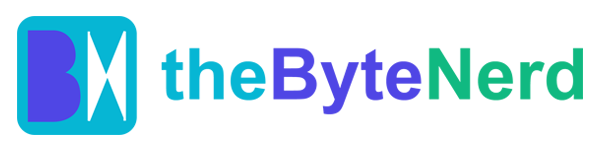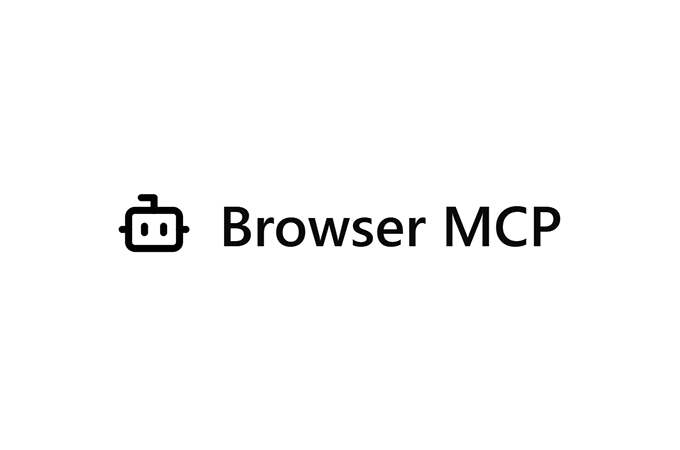April 8, 2025 – Imagine a world where your browser doesn’t just follow your clicks but works smarter, faster, and independently—thanks to artificial intelligence. That’s the promise of Browser MCP, a new tool that connects AI applications like Cursor, Claude, and VS Code to your web browser, enabling seamless automation of tasks and workflows. Launched recently, this tool is gaining attention for its ability to turn engineers and everyday users into productivity powerhouses.
What’s Browser MCP All About?
Browser MCP, short for Model Context Protocol, is both a browser extension and a server that bridges AI apps with your Chrome browser. Normally, AI tools can’t interact with websites directly—they lack access to a browser. Browser MCP changes that by linking your AI assistant to your existing browser session, allowing it to navigate pages, fill forms, and even test code automatically.
Available at browsermcp.io, it’s marketed as a game-changer for anyone looking to speed up repetitive web tasks or streamline software testing. Whether you’re a developer aiming for “10x” efficiency or a professional tired of manual data entry, Browser MCP offers a practical solution.
Why It Stands Out
- Speed: Automation runs locally on your device, cutting out delays from network lag.
- Privacy: Your browsing stays on your machine—no data is sent to remote servers.
- Convenience: It uses your existing browser profile, so you’re already logged into your accounts.
- Stealth: By mimicking your real browser behavior, it dodges basic bot detection and CAPTCHAs.
Use cases include automating end-to-end testing for developers—think validating user flows or UI elements—and simplifying tasks like data collection or form submissions for everyday users.
How to Get Started: A Step-by-Step Guide
Ready to automate your browser? Here’s how to set up Browser MCP in three straightforward steps. (Note: You’ll need Node.js installed on your computer first—download it from nodejs.org if you haven’t already.)
- Install the Extension
- Head to browsermcp.io and click “Add to Chrome” to install the Browser MCP extension.
- Pin it to your toolbar: Right-click the extension icon and select “Pin” for quick access.
- Set Up the MCP Server
- Open your AI app (e.g., Cursor, Claude Desktop, Windsurf, or VS Code—any that support MCP).
- Add the server config by pasting this into your app’s MCP settings:
{ "mcpServers": { "browsermcp": { "command": "npx", "args": ["@browsermcp/mcp@latest"] } } } - Save the settings to start the server.
- Connect and Automate
- Open the Browser MCP extension from your toolbar and click “Connect” to link the current tab to the server.
- In your AI app, test it out with a command like: “Go to google.com and search for ‘Browser MCP’.”
- Watch your browser spring into action.
Detailed instructions are available at docs.browsermcp.io.
Troubleshooting Tips
If things don’t work right away, check these common hiccups:
- Server Not Running: Ensure the MCP server is active in your AI app. In Cursor, for example, look at the server list—red means it’s off, green means it’s running.
- Browser Not Connected: Reopen the extension and hit “Connect” again.
- Still stuck? Report issues on Browser MCP’s GitHub page for community support.
The Bigger Picture
Browser MCP taps into the growing Model Context Protocol (MCP) ecosystem, a standard that lets AI interact with apps and services uniformly. Developed by xAI, the creators of Grok, this tool reflects a broader trend: AI isn’t just for chatbots anymore—it’s becoming a hands-on assistant for real-world tasks.
For now, Browser MCP is a Chrome exclusive, but its potential is clear. As one user on X put it, “Browser MCP is like giving your AI a driver’s license for the web.” With its local-first approach and ease of use, it’s a practical step toward smarter workflows—without the hype or complexity.
Want to try it? Visit browsermcp.io and see how much time you can reclaim from your browser today.