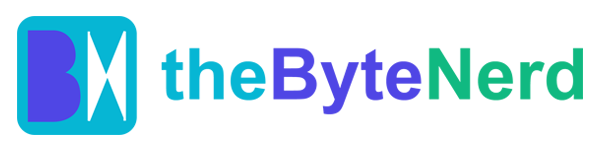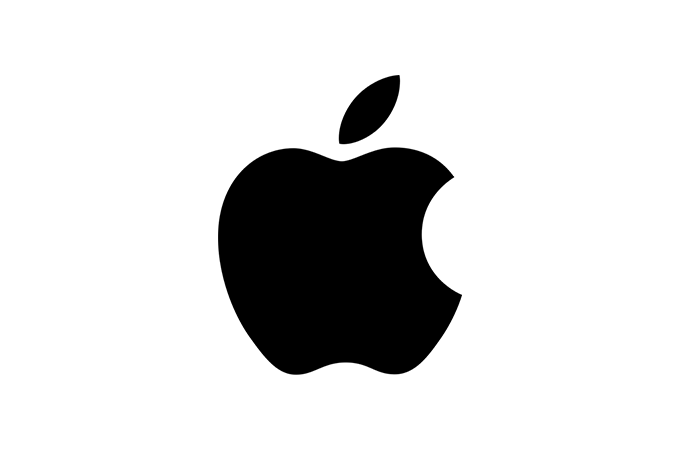Picture firing up your Mac to a screen that feels alive with glassy translucency, where icons shimmer like they’re floating on water, and a quick search uncovers not just files but instant actions like launching apps or running calculations—all while your iPhone’s calls and live updates pop right into your workflow. That’s the fresh vibe Apple delivered with macOS Tahoe 26, released on September 15, 2025, marking a bold leap in design and productivity for the Mac. Named after the iconic California lake and jumping to version 26 to sync with Apple’s ecosystem-wide numbering (think iOS 26), this update blends a jaw-dropping Liquid Glass interface with smarter tools that make daily tasks feel effortless. For individual users—from casual surfers to power creators—it’s a tempting upgrade that refreshes the Mac experience without overcomplicating things. But with some early bugs lurking, is it time to hit that update button? Let’s dive in and see what makes Tahoe sparkle, and whether it’s worth the splash for you.
A Liquid Refresh: The Design That Makes Your Mac Feel New Again
Gone are the days of flat, forgettable interfaces—macOS Tahoe 26 introduces Liquid Glass, Apple’s glossy new design language that’s like giving your desktop a high-end spa treatment. The menu bar turns fully transparent by default, blending seamlessly with your wallpaper to make screens feel bigger and more immersive. App icons get a unified glow-up, matching iOS and iPadOS with options for light, dark, or even a crystal-clear “Clear” variant that lets backgrounds peek through. Want to personalize? Dive into tinted icons, widgets, and folders—pick a hue that matches your vibe, and watch it ripple across light and dark modes. You can even set unique accent colors for buttons and text highlights, turning your Mac into a canvas that reflects your style.
This isn’t just cosmetic flair; it’s thoughtful evolution. Apple toned down the shininess compared to iOS 26 to suit the Mac’s larger canvas, ensuring readability stays sharp—text pops against translucent elements without straining your eyes. Early hands-on reports from beta testers praise how it elevates focus, with one developer noting it “makes long coding sessions less visually fatiguing.” Backed by UX principles from Apple’s human interface guidelines, the changes aim to reduce cognitive load, helping you zero in on content rather than distractions. And for accessibility fans, toggles like Reduce Transparency keep things simple if the gloss feels overwhelming.
Beyond looks, Tahoe weaves in Continuity magic: The new Phone app relays calls from your iPhone, complete with Call Screening (to dodge spam without picking up) and Hold Assist (summarizing wait times). Live Activities from your iPhone now beam to the Mac’s menu bar—track flights, sports scores, or deliveries at a glance, and tap to interact via iPhone Mirroring. It’s seamless synergy that blurs the line between devices, perfect for that “aha” moment when your Mac anticipates your needs.
Smarter Spotlight, Shortcuts, and More: Productivity Perks That Pack a Punch
Tahoe’s brains match its beauty. Spotlight gets its biggest revamp ever—now a powerhouse that doesn’t just search but acts. Cmd + Space pulls up files, web results, and quick calculations, but now adds buttons for clipboard history, app filters, and triggering Shortcuts workflows. Set automations to fire on triggers like time of day, file saves, or accessory connections—imagine your Mac dimming lights when you plug in headphones or queuing a playlist at 5 p.m. This builds on Shortcuts’ enhancements, making it easier to chain tasks without coding know-how.
Apple Intelligence shines brighter too, with expanded features like Image Playground for custom visuals and Genmoji for emoji mashups. The Games app centralizes your library, scores, and chats, while Metal 4 boosts graphics for devs. Messages gets polls, backgrounds, and Live Translation; Journal arrives for reflective writing; and Preview on iPad (wait, Mac too?) handles PDFs with flair. Security? FireWire support ends, but that’s a nod to modern hardware—plus, it’s the last hurrah for Intel Macs (limited to select 2019+ models), shifting fully to Apple Silicon.
Compatible with M-series Macs and a handful of Intel ones, Tahoe promises snappier performance—Apple’s tests show up to 20% better battery life on M4 chips during video streaming. But objective caveats: Early adopters report Spotlight glitches and Spaces bugs, per 9to5Mac and Reddit threads, so stability might need a .1 patch.
Is It Worth Upgrading? For Most Folks, Absolutely—With a Dash of Patience
For individual users, Tahoe 26 is a resounding yes if you’re on macOS 15 or older and crave a modern refresh. The Liquid Glass aesthetic alone breathes new life into aging hardware, while Spotlight and Continuity perks save real time—think fewer app switches and quicker cross-device flows. TechRadar calls out five must-try features like the revamped Terminal (24-bit colors, anyone?) and iPhone Mirroring that make it “worth the upgrade” for everyday efficiency. How-To Geek highlights hidden gems like customizable Lock Screen clocks and Linux container support, ideal for tinkerers. Battery gains and AI smarts add polish without overwhelming changes, making it feel evolutionary, not revolutionary.
That said, if your workflow hinges on flawless Spotlight or virtual desktops, hold off for the 26.1 update in October—TidBITS and Ars Technica advise caution for pros, citing beta bugs that could snag productivity. Reddit users with M2 Airs report smooth sails post-RC, but some gripe about the “toy-like” rounded corners. For casual users on supported hardware? It’s low-risk magic that enhances without upending your setup. Back up first (Time Machine, please), and if you’re on Intel, savor it—this is the end of the line.
Quick Guide: How to Upgrade to macOS Tahoe 26 Safely
Tahoe’s a free download for compatible Macs (2019+ Intel or any M-series). Here’s how to make the jump without jitters:
Check Compatibility: Go to System Settings > General > About—ensure your Mac qualifies (e.g., M1+ or 2019 iMac). Back up via Time Machine to an external drive.
Update: Head to System Settings > General > Software Update. If available, click “Upgrade Now”—it downloads ~12GB, so use Wi-Fi. Enter your password; it restarts multiple times.
Post-Install Tweaks: On first boot, sign in and let it index (takes 30-60 mins). Customize Liquid Glass in System Settings > Appearance > Tint. Test Spotlight (Cmd + Space) and Phone app (via Continuity).
Explore New Stuff: Set Shortcuts automations in the Shortcuts app; mirror your iPhone in the menu bar. For AI, enable Apple Intelligence in Settings > Apple Intelligence & Siri (M1+ required).
Pro Tips: If issues arise, boot to Recovery (Cmd + R) for reinstall. Wait a week if you’re risk-averse—monitor forums. For Intel holdouts, this is your last big update; consider Apple Silicon soon.
Upgrading feels like unwrapping a fresh notebook—exciting, with that new-OS smell. Just pace yourself; Tahoe’s worth the wait if you’re not in a rush.