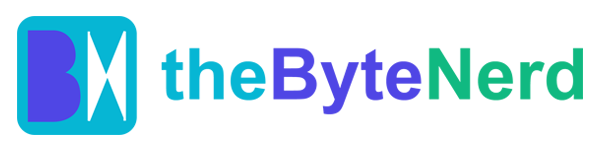In a move that’s shaking up the digital note-taking world, Microsoft has announced it’s pulling the plug on the Universal Windows Platform (UWP) version of OneNote, a staple for many Windows 10 users. As of October 14, 2025, this version will shift to read-only mode, meaning you’ll be able to peek at your notes but won’t be able to edit or create new ones unless you upgrade to the newer version of OneNote. For the millions who rely on OneNote to jot down ideas, organize projects, or keep their lives in order, this change is a big deal. Let’s break down what’s happening, why it matters, and how you can smoothly transition to keep your note-taking game strong.
The End of an Era for OneNote UWP
OneNote has long been a go-to for students, professionals, and anyone who loves a well-organized digital notebook. The UWP version, designed specifically for Windows 10, was built to deliver a sleek, touch-friendly experience optimized for tablets, laptops, and even phones. But as technology evolves, so do Microsoft’s priorities. The company is now focusing on a unified, modern version of OneNote—part of its Microsoft 365 suite—that promises richer features, better performance, and broader compatibility across devices.
Starting mid-October 2025, if you’re using the UWP version, you’ll find yourself locked out of editing your notes. You can still log in and view your synced data, but that’s it—no adding new thoughts, no tweaking existing ones. It’s like being handed a paper notebook with a pen that’s run out of ink. To keep writing, you’ll need to switch to the new OneNote app, which Microsoft is heavily promoting as the future of its note-taking platform.
Why Is This Happening?
Microsoft’s decision to sunset the UWP version isn’t just about cleaning house—it’s part of a broader strategy to streamline its ecosystem. The UWP framework, introduced with Windows 10 in 2015, was meant to create apps that worked seamlessly across Windows devices, from desktops to Xbox to HoloLens. But over time, developers and users alike found UWP apps sometimes lagged in features compared to traditional desktop apps. The new OneNote, built on the more robust Microsoft 365 framework, offers advanced tools like real-time collaboration, AI-powered features, and deeper integration with other Microsoft apps like Teams and Outlook.
Data from Microsoft’s own support pages shows that the company has been phasing out UWP apps for years, favoring a single, cross-platform codebase that’s easier to maintain and update. By consolidating OneNote into one version, Microsoft can roll out new features faster and ensure a consistent experience whether you’re on a PC, Mac, or mobile device. It’s a practical move, but for users attached to the UWP version’s lightweight design, it’s a bittersweet goodbye.
How to Know If You’re Affected
Wondering if you’re using the UWP version of OneNote? It’s easy to check. Open OneNote on your Windows device and look at the top-left corner. If you see a “File” button, you’re already on the new version—congratulations, you’re in the clear! If there’s no File button, you’re running the UWP version, and it’s time to start planning your upgrade.
Your Guide to a Smooth Transition
Switching to the new OneNote doesn’t have to be a headache. Here’s a step-by-step guide to ensure your notes make the journey without a hitch:
Check Your Version: Confirm you’re on the UWP version by checking for the missing File button, as mentioned above.
Sync Your Notes: Before you do anything else, make sure all your notes are synced. If you use multiple accounts (say, a personal Microsoft account and a work one), open each notebook, go to the “Sync” option, and click “Sync Now.” Keep an eye out for any sync errors—if you see one, follow Microsoft’s troubleshooting steps to resolve it. This ensures your notes are safely stored in the cloud.
Download the New OneNote: Head to the official OneNote website (www.onenote.com) (www.onenote.com) and click the “Download” button in the top-right corner. The new version is free to use with a Microsoft account, and it supports both free and Microsoft 365 subscription plans, depending on the features you need.
Install and Verify: Once installed, open the new OneNote and log in with the same account(s) you used in the UWP version. Check that all your notebooks, sections, and pages have synced correctly. Take a moment to scroll through your notes—your grocery lists, meeting notes, or that novel draft should all be there.
Uninstall the Old Version: After confirming your data is safe in the new app, you can uninstall the UWP version to free up space. Go to Settings > Apps > Apps & Features on Windows, find “OneNote for Windows 10,” and click “Uninstall.”
Explore the New Features: The new OneNote comes with perks like improved inking for stylus users, better search capabilities, and integration with Microsoft’s AI tools, like Copilot, which can help summarize or organize your notes. Take some time to play around and see what’s new.
What’s at Stake If You Don’t Upgrade?
If you stick with the UWP version past October 14, 2025, you’re not losing your notes—they’ll still be accessible in read-only mode. But being unable to edit or add new content could be a major inconvenience. Imagine trying to update a project plan or jot down a quick idea during a meeting, only to find your app is essentially frozen in time. Plus, the UWP version won’t receive security updates or bug fixes after this date, which could leave it vulnerable to glitches or compatibility issues as Windows evolves.
Why You’ll Love the New OneNote
The shift to the new OneNote isn’t just about keeping up with Microsoft’s plans—it’s about getting a better tool. The modern version is faster, supports offline access, and works seamlessly across Windows, macOS, iOS, and Android. Whether you’re a student clipping lecture notes, a professional organizing team projects, or a creative mind sketching ideas, the new OneNote offers a more polished experience. For example, recent updates have added support for looped video recordings and voice-to-text transcription, making it easier to capture and organize multimedia notes.
A Nod to the Source
This news comes straight from Microsoft’s support announcements, which have been guiding users through the transition with clear instructions and timelines. For those who want to dig deeper, Microsoft’s official OneNote website and help forums offer a wealth of resources to ease the switch.
So, if you’re a OneNote UWP user, don’t wait for the October deadline to sneak up on you. Take a few minutes to sync, download, and explore the new OneNote. Your notes deserve a home where they can grow, and the new OneNote is ready to welcome them with open arms.