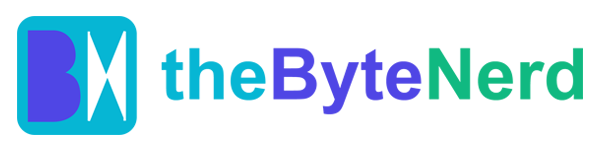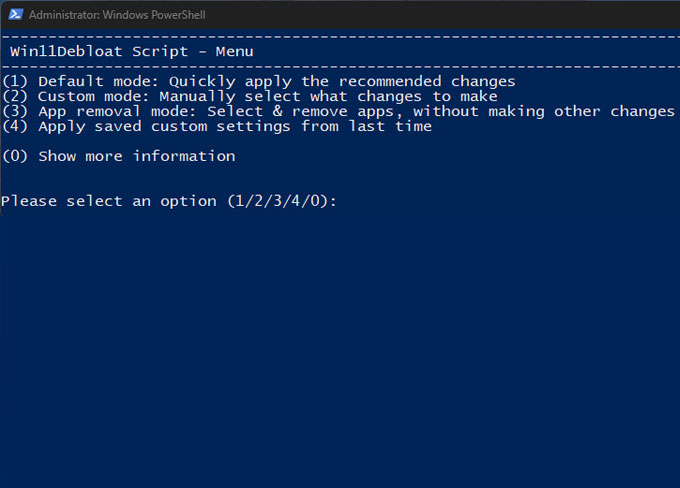ver felt that your sleek Windows 11 machine is slowly but surely turning into a sluggish, bloated mess? You’re not alone. Over time, seemingly invisible processes, pre-installed “bloatware,” and a constant stream of background data collection can quietly eat away at your system’s performance, leading to frustrating lags and a feeling that your computer just isn’t as zippy as it once was.
The good news? You don’t have to live with it. A powerful, open-source script called Win11Debloat is emerging as a hero for those seeking to restore their PC’s pristine speed and enhance their digital privacy. Crafted by the talented developer Raphire, this tool offers a simple yet effective way to trim the digital fat from your Windows 11 installation, making your computer feel brand new.
The Hidden Costs of a “Full-Featured” Operating System
Why does Windows 11, or any operating system for that matter, tend to slow down over time? It’s a combination of factors, often stemming from the very features designed to make our lives easier, or for marketing purposes:
- Pre-installed Apps (Bloatware): Your new computer often comes packed with applications you might never use, from gaming hubs to obscure productivity tools. Many of these apps run in the background, consuming valuable RAM and CPU cycles, even when you’re not actively using them. This can be akin to carrying around a heavy backpack full of things you don’t need – it just weighs you down.
- Telemetry and Data Collection: Windows 11, like many modern software platforms, includes telemetry services. These services collect diagnostic data, app usage statistics, and performance information, sending it back to Microsoft. While the stated goal is to improve the user experience and troubleshoot issues, these background processes can sometimes become resource hogs, particularly impacting disk usage, as documented by various tech forums.
- Ad Push and “Suggested Content”: To enhance the user experience (and sometimes for revenue), Windows often displays “tips,” “suggestions,” and even advertisements within the Start menu, settings, and other areas. These features require constant background activity to fetch and display content, subtly impacting performance and often feeling intrusive.
- Background Processes and Features: Features like Bing search integration, Cortana (though less prominent in Windows 11), and various “convenience” services constantly run, consuming memory and processing power. While individually minor, collectively they can contribute to a significant slowdown.
Think of your computer’s resources – its memory (RAM), processor (CPU), and storage – as a limited pool. Every background process, every piece of bloatware, and every bit of data collection draws from this pool, leaving less for the applications you actually want to run, leading to the dreaded lag.
Win11Debloat: Your Digital Decluttering Assistant
Win11Debloat tackles these issues head-on. It’s not a magic bullet that makes a low-spec PC run like a supercomputer, but it’s an incredibly effective way to ensure your hardware is performing at its best, unburdened by unnecessary software and processes.
Here’s how Win11Debloat helps you reclaim your PC’s performance and privacy:
- Bloatware Annihilation: Say goodbye to those unwanted pre-installed apps and third-party software that bog down your system. Win11Debloat can batch remove a wide variety of these applications, freeing up significant system resources.
- Privacy Fortification: It disables telemetry services and background data collection, which not only enhances your privacy by limiting what information is sent to Microsoft but also dramatically frees up memory and reduces background disk activity.
- Ad-Free Experience: Resource-intensive features like ad pushes, Bing search integration, and even Cortana are disabled, creating a cleaner, less distracting, and more efficient user interface.
- Streamlined Interface: The script offers optimizations for the Start menu, taskbar, and File Explorer, tailoring the interface to a more traditional, uncluttered Windows experience.
- Effortless Batch Processing: For power users and IT administrators, Win11Debloat supports batch processing and enterprise-level deployment, making it ideal for managing multiple systems.
- Peace of Mind with Reversibility: One of its most reassuring features is that all operations are fully reversible. If you accidentally remove something you later realize you need, you can revert the changes, often by simply reinstalling from the Microsoft Store or using the script’s restore options.
Many users have reported a noticeable improvement in system responsiveness and a cleaner overall feel after using Win11Debloat. As one user on XDA-Developers put it, “It feels so much cleaner than a ‘regular’ Windows install, and while it likely won’t impact performance to use Windows as intended by Microsoft, those resources can be allocated to things I actually care about. I won’t install Windows without it ever again.”
Your Step-by-Step Guide to a Leaner, Faster Windows 11
Ready to experience a smoother Windows 11? Here’s how you can use Win11Debloat:
Important Pre-checks:
- Backup Your Data: Before making any significant system changes, always back up your important files. While Win11Debloat is designed to be reversible, a backup is always your safest bet.
- Create a System Restore Point: This is a crucial step. Win11Debloat offers an option to create a restore point, or you can manually create one through Windows’ built-in tools. This allows you to revert your system to a previous state if anything goes awry.
Running the Script:
- Open PowerShell as Administrator:
- Click the Start button.
- Type “PowerShell” into the search bar.
- Right-click on “Windows PowerShell” (or “Windows Terminal” if that’s your default) and select “Run as administrator.” Confirm the User Account Control prompt if it appears.
- Execute the Script (The One-Click Method):
- In the PowerShell window, paste the following command and press Enter:
& ([scriptblock]::Create((irm "https://debloat.raphi.re/"))) - This command will automatically download and launch the latest version of the Win11Debloat script directly from its official source.
- In the PowerShell window, paste the following command and press Enter:
- Follow the On-Screen Menu:
- A menu will appear in the PowerShell window, guiding you through the various options. You can choose to run a “Default” mode, which applies recommended changes, or select “Custom” mode for granular control over what to remove or disable.
- Read Carefully: As you navigate the menu, pay close attention to the descriptions for each option. The script is designed to be user-friendly, but understanding what each feature does will help you make informed decisions. If you’re unsure about a specific setting, it’s often best to skip it – you can always re-run the script later to apply more changes.
A Note on Safety: While Win11Debloat is highly regarded for its safety and reversibility, remember that you are modifying core system settings. Avoid removing applications you actively use (like the Microsoft Store or essential system utilities) unless you are confident in your ability to reinstall them. The open-source nature of the script means its code is transparent, allowing tech-savvy users to examine it before running.
Win11Debloat, spearheaded by Raphire, stands as a testament to the power of open-source development in providing accessible and effective solutions to common IT frustrations. By giving users the power to truly customize and optimize their Windows 11 experience, it offers a refreshing alternative to the often-bloated default, proving that a lean machine is a happy machine.