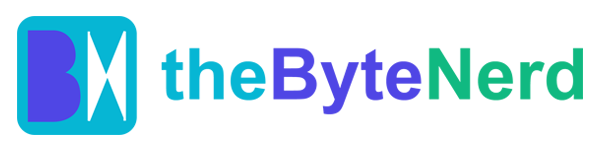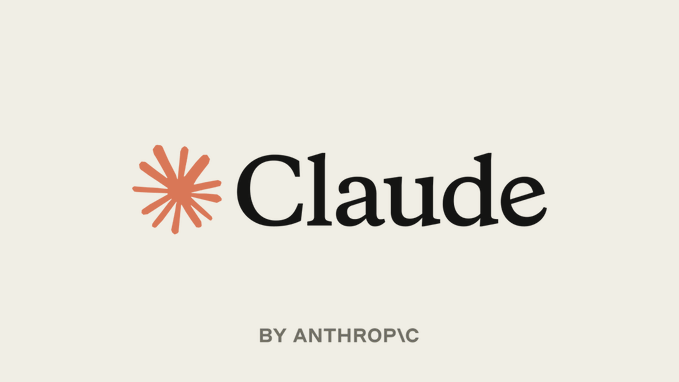For countless Windows developers who’ve been looking longingly at their macOS and Linux counterparts, the wait is over. Anthropic’s highly anticipated AI-driven coding assistant, Claude Code, has officially launched with native Windows support in version 1.0.51. Released in early July 2025 (with initial updates rolling out by late June), this pivotal update promises to bring Claude Code’s unique terminal-based magic – from intelligent code generation and debugging to Git automation through natural language – directly to millions of Windows users.
However, the journey to seamless integration hasn’t been without its bumps. Early adopters on Windows have encountered various snags, from installation failures to frustrating Bash command errors, primarily due to the subtle yet significant quirks of the Windows environment. But fear not! Thanks to the ingenuity of the developer community and a clever workaround, these initial hurdles can now be sidestepped, making Claude Code a genuine game-changer for Windows coders.
Claude Code: Your AI Coding Sidekick, Now Native
Claude Code, developed by the leading AI research company Anthropic, isn’t just another code assistant; it feels like having a seasoned senior developer sitting right beside you, offering guidance and expertise. Powered by the incredibly capable Claude Sonnet 4 model (and often leveraging the more powerful Opus 4 for complex tasks), it excels at writing code, explaining intricate logic, automating mundane Git tasks, and even debugging errors – all through the simplicity of plain English prompts.
Since its initial research preview debut in February 2025, Claude Code has rapidly gained a devoted following among developers on macOS and Linux. Its impressive performance is backed by solid benchmarks, achieving a remarkable 72.7% on the SWE-bench coding benchmark (for Sonnet 4 with bash/editor tools). Its unique permission-based workflow, where it transparently asks for your explicit approval before editing files or running commands, has particularly resonated with development teams at companies like Intercom, who praise its security and transparent approach.
The crucial catch for Windows users, until now, was that Claude Code primarily functioned through the Windows Subsystem for Linux (WSL). While WSL is a powerful compatibility layer, relying on it often led to frustrating permission errors, complex setup procedures, or noticeable performance sluggishness. With native Windows support in version 1.0.51, Claude Code is designed to run directly in familiar environments like PowerShell or Command Prompt, promising a far smoother, more integrated experience. As one excited X user cheered, “Finally, Claude Code on Windows without WSL gymnastics!”
However, initial reports from early adopters quickly highlighted a few common issues, including outright failed installations or puzzling Bash command errors. These hiccups often stem from misconfigured Node.js environments, subtle Windows path conflicts, or permission issues inherent to Windows’ security model. The great news? A community-driven fix, cleverly packaged as a visual guide and a custom script on GitHub, effectively resolves these common frustrations, allowing Windows users to unlock Claude’s full potential.
The Windows Challenge: Why the Bumps in the Road?
So, why has the transition to native Windows support been a little rocky? Claude Code, like many modern development tools, relies heavily on Node.js and npm (Node Package Manager). The core issue lies in how these Linux-centric tools often clash with Windows’ distinct file system structure and permission models. Common issues encountered include:
- Installation Failures: Users frequently reported errors such as “Claude Code is not supported on Windows” or “EPERM: operation not permitted” during the standard
npm install -g @anthropic-ai/claude-codecommand. This typically occurs when npm attempts to write to system-level directories that require elevated administrator permissions, or when Windows environment variables inadvertently confuse the installer. - Bash Command Errors: Claude Code, being rooted in a Linux development philosophy, often leverages Bash scripts for various internal tasks like complex file editing operations or interacting with Git. However, Windows’ native terminals (PowerShell, Command Prompt) do not inherently support Bash commands. This discrepancy leads to commands failing outright or Claude freezing, unable to proceed.
- Path Conflicts: A common headache arises when Node.js or npm is installed in both the native Windows environment and within a WSL distribution. Claude Code might inadvertently pick the wrong version or path, leading to cryptic errors like “ENOENT: spawn /bin/bash,” indicating it’s looking for Bash where it doesn’t natively exist.
These challenges fundamentally stem from Claude Code’s Linux heritage, where Bash scripting and flexible user-level permissions are standard operating procedure. Windows’ different architecture and security model necessitate a more careful and specific setup to avoid these conflicts. A community-led fix, particularly detailed in a GitHub Gist by @VonHoltenCodes, utilizes a custom script and configuration adjustments to bridge these gaps, ensuring Bash compatibility and a much smoother installation.
The Community-Powered Fix: A Path to Smooth Sailing
The breakthrough for Windows users largely came from collaborative efforts within the developer community, who swiftly shared visual setup guides and a crucial “safe-launcher” script on GitHub. This ingenious method systematically tweaks the Windows environment to better mimic Linux’s expected behavior, ensuring Claude Code runs natively without a fuss. This approach has been widely praised on X, with users like @Kazzz noting it “made Claude Code work like a charm on Windows.” Here’s how this community-driven solution transforms the experience:
- User-Level npm Setup: This crucial step redirects global npm package installations to a user-writable directory, effectively circumventing the pesky administrator permission errors that often plague global npm installs on Windows.
- Bash Emulation: The core of the fix lies in a custom PowerShell (or batch) script that intelligently translates Bash commands into Windows-compatible equivalents. This allows Claude Code to successfully execute tasks like
git commit, perform intricate file edits, or manage other system interactions without requiring WSL. - Clean Environment Management: The workaround emphasizes ensuring that Node.js and npm are installed correctly and consistently, meticulously avoiding the path conflicts that can arise from mixed Windows and WSL installations.
This community-driven fix doesn’t just resolve annoying errors; it actively boosts performance. By allowing Claude Code to run natively on Windows, it eliminates the overhead of the Linux emulation layer, leading to noticeably faster response times. Early Reddit threads have reported approximately 20% faster response times compared to WSL-based setups, a significant improvement for a tool designed for rapid interaction.
Step-by-Step Guide: Setting Up Claude Code 1.0.51 on Windows
Ready to unleash Claude Code’s AI prowess on your Windows machine? Follow this detailed guide, inspired by the community’s successful methods, to set up version 1.0.51 and begin your AI-powered coding journey:
Step 1: Check System Requirements & Prepare API Key
- Operating System: Ensure you are running Windows 10 (Build 19041 or newer) or Windows 11. You’ll need administrator privileges for some initial setup steps.
- Node.js & npm: Download and install the latest Node.js (version 18 or higher recommended) and
npm(Node Package Manager) from the official website: nodejs.org.- Verify your installation by opening PowerShell (or Command Prompt) and running: node -v and npm -v.
- Anthropic API Key: Create a free account on the Anthropic Console: console.anthropic.com. Once logged in, generate your API key. This key is essential for Claude Code to access the Claude AI models. Keep it secure!
Step 2: Configure npm for User-Level Installation (Crucial for Permissions)
This step prevents common EPERM (permission) errors during global package installations.
- Open PowerShell as an Administrator.
- Create a dedicated directory for your global npm packages:
mkdir $HOME\.npm-global - Instruct npm to use this new directory for global installations:
npm config set prefix "$HOME\.npm-global" - Now, you need to add this new npm global directory to your system’s
PATHenvironment variable so that Windows knows where to find theclaudeexecutable.- For PowerShell:
- Open your PowerShell profile file (or create it if it doesn’t exist): notepad $PROFILE
- Add the following line to the file, save, and close:
$env:Path += ";$HOME\.npm-global"
- For Command Prompt / System-wide (more complex): It’s generally easier to manage through PowerShell for this specific fix. If you strictly use CMD, you’ll need to manually edit your system’s environment variables (search “Edit environment variables for your account” in Windows search). Add
%USERPROFILE%\.npm-globalto your UserPathvariable.
- For PowerShell:
- Apply Changes: Close and reopen your PowerShell (or Command Prompt) window for the changes to take effect.
- Test npm Setup: Run a simple global package install to confirm it works without errors:
npm install -g cowsay; cowsay "Setup works!"- If you see an ASCII cow saying “Setup works!”, you’re good to go!
Step 3: Install Claude Code
- In your regular (non-Administrator) PowerShell window, run the installation command:
npm install -g @anthropic-ai/[email protected]- Important: Avoid using
sudoor running this command as Administrator, as it can reintroduce permission issues. - Troubleshooting Tip: If you still encounter “EPERM” or “not supported on Windows” errors, ensure you are NOT trying to install or run Claude Code from a directory mounted from WSL (e.g., paths starting with
/mnt/c/). Always use native Windows paths likeC:\Users\YourName\Projects.
- Important: Avoid using
- Verify Installation: Once complete, run:
claude --version- It should display
1.0.51. If you get “command not found,” recheck yourPATHconfiguration from Step 2.
- It should display
Step 4: Apply the Bash Compatibility Fix (Crucial for Functionality)
This step addresses the Bash command errors. You have two main options:
- Option A: Use the Community
safe-launcher.batScript (Recommended for Simplicity):- Navigate to the GitHub Gist by
@VonHoltenCodes(a quick search for “Claude Code Windows Install Guide VonHoltenCodes GitHub Gist” should find it). - Download the
safe-launcher.batscript from that Gist. - Place
safe-launcher.batdirectly into your project directory (e.g.,C:\Users\YourName\Projects\my-app). - Edit the script: Open
safe-launcher.batin a text editor (like Notepad or VS Code). Locate the line that points tonode.exeand ensure it correctly points to your Node.js installation path (e.g.,SET NODE_PATH=C:\Program Files\nodejs\node.exe). Save the changes. - Run Claude via the script: Instead of typing
claude, you will now launch Claude Code by running:.\safe-launcher.batin your project’s PowerShell window. This script intelligently translates Bash commands to Windows-compatible ones.
- Navigate to the GitHub Gist by
- Option B: Install Git Bash and Configure Claude (More Advanced):
- Download and install Git for Windows, which includes Git Bash, from git-scm.com. During installation, ensure “Git Bash Here” is enabled.
- Open PowerShell and configure Claude Code to use Git Bash as its shell globally:
claude config set shell "C:\Program Files\Git\bin\bash.exe" --global(Adjust path if Git Bash is installed elsewhere). - Now you can launch Claude Code by just typing
claudein any PowerShell or Command Prompt window.
Step 5: Authenticate and Start Coding!
- Navigate to your project directory in PowerShell (e.g.,
cd C:\Users\YourName\Projects\my-app). - Run Claude Code (either
claudeif you used Option B, or.\safe-launcher.batif you used Option A). - Follow the on-screen OAuth prompts to link your Anthropic API key to Claude Code. This will usually open a browser window for authentication. Complete the process there.
- Try your first command! For example:
claude -p "Write a Python script for a simple command-line to-do app."- Claude will likely plan the task, write the code, and then ask for your permission before creating or modifying files in your directory. Approve each step to proceed.
Troubleshooting Tips:
- Permission Errors (EPERM): If
npm installstill fails, try clearing your npm cache:npm cache clean --forceand then retry the install. Reconfirm you are not in a WSL-mounted directory. - Bash Errors (“command not found”, freezing): Double-check your Git Bash installation or the path in your
safe-launcher.batscript. Ensure you’re not trying to run Claude from a/mnt/c/path when using native Windows tools. - Cursor IDE Integration: If you’re using Cursor (the AI code editor) and its built-in Claude Code extension isn’t working, be aware that Cursor 0.51.1 (and potentially later versions) has had reported issues with the Claude Code extension. Many users found that downgrading Cursor to version 0.50.5 resolved these integration problems. If you’re struggling, try
claude -p "Install VS Code extension"command within Claude Code’s terminal, which should ideally handle the setup. - General Health Check: Use the
claude doctorcommand in your terminal. It performs an installation health check and can provide valuable insights into any underlying configuration issues. - Community Support: The
anthropics/claude-codeGitHub repository is your best friend. Check the Issues page (github.com/anthropics/claude-code/issues) for similar problems, or file a new bug report using the/bugcommand within Claude Code.
Why This Matters: Democratizing AI Coding on Windows
Claude Code 1.0.51’s native Windows support is a monumental step for the millions of developers who primarily use Microsoft’s operating system. Its ability to understand entire codebases, automate multi-step tasks, and explain complex code in plain English transforms it into an incredible productivity booster – some X users even claim it makes them “3x faster” than manual coding. The community’s swift identification and development of workarounds for initial Windows-specific quirks highlight the immense power of open-source collaboration, effectively turning a potentially rocky start into a triumphant expansion.
This release also signals a fascinating shift in the broader AI tool landscape. While competitors like GitHub Copilot traditionally focus on deep integration within IDEs, Claude Code’s terminal-first approach caters to a growing segment of developers who prefer the speed and directness of the command line. Its integration with the open Model Context Protocol (MCP), which allows Claude Code to connect with external tools and services like Slack or Notion, adds immense versatility. Although Windows users may need extra setup for full MCP compatibility, Anthropic’s continued refinement of native support promises even smoother experiences and broader adoption in the future.
The Future of AI Coding on Windows: Collaborative and Accessible
Claude Code 1.0.51 represents a bold leap forward for Windows developers, bringing true AI-powered coding directly into their native environment. The ingenuity of the community in overcoming initial hurdles demonstrates the strength of collaborative development. Whether you’re building a new startup application, refactoring a sprawling legacy codebase, or simply exploring the possibilities of AI in your daily work, Claude Code makes the entire process feel less like a chore and more like a fluid conversation with a trusted, always-available colleague. As one X user perfectly summed it up, “It’s like pair programming with an AI that never gets tired.” With Anthropic promising ongoing updates and the community consistently providing valuable fixes, Claude Code is poised to redefine how Windows developers work, making advanced AI coding accessible to everyone.