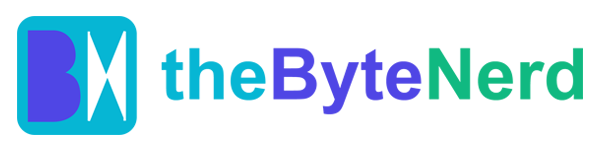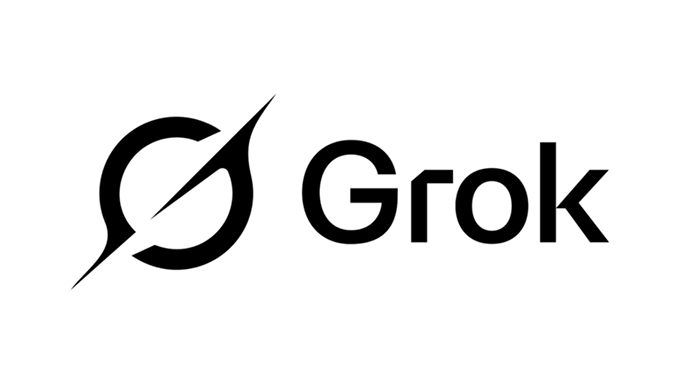March 23, 2025 – xAI’s latest AI model, Grok 3, has rolled out an innovative image editing feature that’s generating buzz among creators. Highlighted in a recent official tutorial shared on X, this tool allows users to edit images using simple text instructions, positioning it as a potential rival to traditional platforms like Photoshop. Here’s a closer look at this new feature and how to make the most of it.
Grok 3’s Image Editing: Redefining Creativity with AI
Since its launch on February 17, 2025, Grok 3 has been celebrated for its advanced capabilities, scoring over 1400 on Chatbot Arena and surpassing top models from OpenAI and Google in various benchmarks. Now, its image editing functionality is capturing attention. The feature enables users to modify images through text prompts, offering options to adjust details, apply styles, or transform entire compositions—all with a single instruction.
The tutorial, accessible only through the X platform, showcases a user-friendly interface with tools labeled “DeepSearch,” “Think,” and “Edit Image.” This integration with X has sparked some discussion, as the feature isn’t available on the standalone Grok website, potentially limiting access for some users. Additionally, while the tool excels in text-driven edits, it currently lacks support for uploading reference images or adjusting custom aspect ratios, which may restrict its use for more precise projects.
Despite these limitations, the ability to edit images with commands like “add a sunset glow” or “turn this into a black-and-white sketch” makes Grok 3 a promising option for both beginners and experienced creators looking for a faster, more intuitive editing process.
How to Use Grok 3’s Image Editing Feature: A Step-by-Step Guide
Interested in trying this AI-powered editor? Here’s how to get started:
- Log Into X: Ensure you have an X Premium or Premium+ account, as the image editing feature is exclusive to the X-integrated version of Grok.
- Find Grok: Access Grok through X by searching for it or locating it in the platform’s sidebar, where you’ll see its main interface.
- Start with an Image: You can either generate a new image by describing it (e.g., “a forest at dawn”) or upload an existing image to edit. Keep in mind that the tool currently only supports text-based generation for new images.
- Choose the Edit Option: Select the “Edit Image” tool to begin modifying your image. A text box will appear for your instructions.
- Enter Your Edit Command: Type a clear instruction, such as “make the sky blue” or “add a vintage filter.” Grok 3 will process the request and apply the changes.
- Review and Download: After the edit is complete, check the result. If needed, adjust your prompt and try again. Once satisfied, save the image for personal or commercial use, as the output is free of copyright restrictions.
Looking Ahead: The Future of Grok 3’s Creative Tools
Grok 3’s image editing feature is gaining momentum, with users on various platforms praising its ease of use and creative potential. However, some have pointed out areas for improvement, such as inconsistent performance on mobile devices and the need for more advanced customization options. As xAI continues to refine Grok 3, future updates may address these gaps, potentially adding support for reference images or more flexible aspect ratio adjustments.
For now, this feature offers a fresh approach to image editing, blending AI efficiency with creative freedom. It’s an exciting development for anyone looking to experiment with digital art—without the complexity of traditional software.
Have you explored Grok 3’s image editing capabilities? Let us know your thoughts!
technical limitations analysis
AI video editing tools