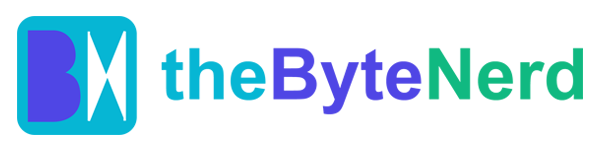In a dazzling display of innovation, Canva has rolled out its most ambitious update yet at Canva Create 2025, introducing Visual Suite 2.0—a powerhouse of AI-driven tools designed to supercharge creativity and productivity. Announced on April 10, 2025, this update brings seven groundbreaking features that promise to make designing, coding, and data visualization not just easier but downright exciting. Whether you’re a small business owner, a marketing guru, or a classroom teacher, Canva’s latest offerings are here to transform your ideas into reality with a few clicks or a quick chat. Let’s dive into the highlights of this creative revolution and explore how you can harness these tools yourself.
A Creative Partner That Listens: Canva AI
Imagine having a design buddy who’s always ready to brainstorm—meet Canva AI, your new conversational creative partner. This voice- and text-enabled assistant can whip up text, generate slides, or tweak project elements like resizing designs in seconds. Need a catchy headline or a polished presentation? Just tell Canva AI what you’re envisioning, and watch it bring your ideas to life. It’s like having a designer, writer, and editor rolled into one, minus the coffee runs.
Coding Without the Code: Canva Code
For those who’ve ever dreamed of adding interactive flair to their projects—think animations, calculators, or clickable maps—Canva Code is a game-changer. No need to wrestle with complex programming languages. Simply type a prompt like “create an interactive quiz for my website,” and Canva Code generates the functionality for you. This feature democratizes app and web design, letting anyone add dynamic elements to their visuals without breaking a sweat.
Data That Dazzles: Magic Charts and Canva Sheets
Turning raw numbers into eye-catching visuals used to be a slog, but Canva’s Magic Charts changes the game. This AI-powered tool transforms data into dynamic infographics, scrollable reports, and animated charts that stay true to your brand’s style. Paired with the upgraded Canva Sheets, a spreadsheet tool that rivals traditional platforms, users can now analyze data with ease. Features like Magic Insights scan your data to highlight key trends, while Magic Formulas let you ditch manual calculations—just describe what you need, and the AI writes the formula for you. Together, they bridge the gap between data crunching and storytelling, making your reports as engaging as they are informative.
Speed Meets Scale: Magic Studio at Scale
Canva’s Magic Studio has leveled up, embedding itself into Canva Sheets for lightning-fast content creation. With Magic Studio at Scale, you can turn spreadsheet data into presentations, social media posts, or reports by auto-populating templates in seconds. Tools like Magic Write (for polished text) and Bulk Create (for mass-producing designs) streamline workflows, saving hours for teams juggling multiple projects. It’s efficiency on steroids, tailored for creators who need to move fast.
Picture-Perfect Edits: Canva Photo Editor
Say goodbye to clunky photo editing software. The revamped Canva Photo Editor, now part of Visual Suite 2.0, delivers professional-grade results with AI smarts. Want to swap out a dull background? The editor generates one that matches your photo’s lighting and perspective. Need to remove an unwanted object or tweak specific elements? Point, click, and done. These tools make every image Instagram-worthy, no advanced skills required.
All-in-One Creativity: Visual Suite in One Design
Tired of juggling multiple project files? Visual Suite in One Design unifies your workspace, letting you combine whiteboards, social media mock-ups, presentations, and more into a single project. This seamless integration means you can brainstorm, design, and present without hopping between tabs, keeping your creative flow uninterrupted.
Why This Matters
Canva’s Visual Suite 2.0 isn’t just about flashy features—it’s about empowering everyone to create with confidence. With over 230 million monthly active users, Canva has long been a go-to for accessible design. This update takes it further, blending AI innovation with user-friendly tools to tackle everything from marketing campaigns to classroom projects. As Melanie Perkins, Canva’s CEO, noted, “While data is a critical part of visual communication, it’s also complex and disconnected from the creative process.” Visual Suite 2.0 fixes that, making creativity and productivity two sides of the same coin.
Tutorial: Get Started with Canva’s New AI Features
Ready to explore Visual Suite 2.0? Here’s a quick guide to kick things off using Canva’s free or Pro plan (some features may require Pro for full access):
1. Sign In or Sign Up: Head to canva.com or download the Canva app (iOS/Android). Log in or create a free account.
2.Try Canva AI:
Start a new project (e.g., presentation or social media post).
Click the “Apps” sidebar and select “Canva AI.”
Type or speak a prompt, like “Design a vibrant poster for a book club.” Watch as it generates layouts, text, or images. Tweak as needed!
3.Experiment with Canva Code:
Open a project, like a website mock-up.
Go to “Apps” > “Canva Code.”
Enter a prompt, such as “Add an interactive map to my event page.” Canva will embed the feature—test it in preview mode.
4.Create with Magic Charts and Canva Sheets:
Start a new “Canva Sheets” project or import data (e.g., from Google Sheets).
Use “Magic Insights” to analyze trends—click the AI icon and ask, “What’s the key takeaway?”
Select “Magic Charts” to turn data into visuals. Choose a style (e.g., infographic) and customize colors to match your brand.
5.Boost Efficiency with Magic Studio at Scale:
In Canva Sheets, highlight your data.
Click “Magic Studio” > “Bulk Create.”
Pick a template (e.g., social media posts), and let it auto-fill designs. Edit any outliers manually.
6.Polish Images with Canva Photo Editor:
Upload a photo to a project.
Click “Edit Photo” > “Canva Photo Editor.”
Try “Remove Background” or “AI Background Generator” for seamless edits. Use point-and-click to adjust specific elements.
7.Unify Your Workspace:
Create a new project and select “Visual Suite in One Design.”
Drag in templates for a whiteboard, slide deck, or poster. Work on them side by side, saving everything in one file.
Pro Tip: Explore Canva’s templates to spark ideas, and save your brand kit (colors, fonts) to keep designs consistent. If you hit a limit, consider a Pro trial for unlimited AI access.
What’s Next?
Canva’s update comes at a time when AI is reshaping creative industries, and competitors like Adobe are also doubling down on generative tools. By partnering with AI leaders like Anthropic (powering Canva Code), Canva is positioning itself as a one-stop shop for businesses and creators alike. But it’s not just about keeping up—Canva’s focus on intuitive, inclusive design ensures that anyone, anywhere, can tell their story visually.
So, whether you’re crafting a pitch deck, visualizing data, or coding a mini-app, Canva’s Visual Suite 2.0 has you covered. Ready to create something extraordinary? Log in and let the AI magic begin.
refer: Adapted from posts on X (Gina Acosta@ginacostag_)and Canva’s official announcements at Canva Create 2025.