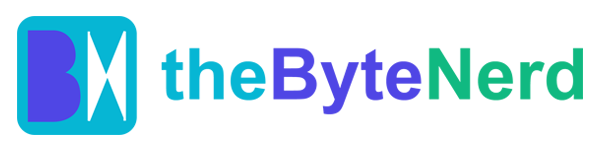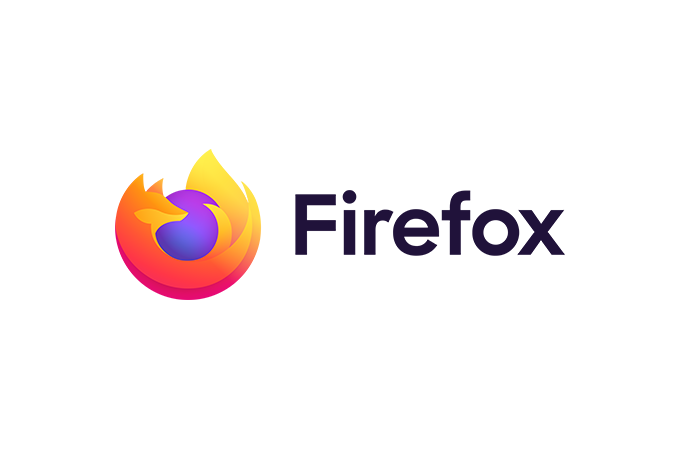Ever feel like your browser’s a cluttered junk drawer—work emails tangled with cat videos, that late-night shopping spree haunting your morning meeting? If you’re nodding along, Firefox just threw you a lifeline. Starting today, October 15, the privacy-loving browser from Mozilla is rolling out profile management, a slick way to carve out separate digital sandboxes for every side of your life. Think work warrior in one tabbed universe, weekend wanderer in another—no more accidental slip-ups where your boss spots your fantasy football league. It’s like giving your browser multiple personalities, but the helpful kind that actually keeps your secrets safe.
At its heart, this isn’t some gimmicky add-on; it’s a full rethink of how we wrangle our online chaos. Profiles let you split off bookmarks, passwords, browsing history, extensions, and even themes into isolated bubbles. Got a freelance gig? Whip up a “Client Chaos” profile loaded with project-specific tools, sans the personal drama. Student juggling finals and fun? One for lecture notes, another for Netflix queues. The beauty? No data bleed—your work logins stay locked away, history doesn’t ghost across profiles, and extensions play nice without cross-contamination. It’s a godsend for anyone tired of the mental gymnastics of logging in and out, or worse, staring down a search suggestion that screams “oops” mid-Zoom call.
What really sets Firefox apart here—and yeah, they’re playing catch-up to Chrome and Edge, but with flair—is the privacy punch. Mozilla’s baked in a “no-peeking” ethos from the jump: They don’t snag your age, gender, location, or even tie your profile names to your real self for creepy data hoarding. Everything’s sandboxed tighter than a vault, so sensitive stuff like medical searches or financial fiddling stays put, no matter how many profiles you spin up. It’s not just talk; this builds on Firefox’s anti-tracking legacy, where your data’s yours alone, not fodder for ad overlords. In a world where browsers often feel like nosy neighbors, this is the quiet rebellion we need—calmer browsing that actually respects your boundaries.
And get this: They didn’t slap it together in a vacuum. Mozilla looped in folks with disabilities from the get-go, turning feedback into gold like color-coded cues for quick-spotting profiles or avatars that pop without overwhelming. The result? A setup that’s not just accessible on paper but feels intuitive for everyone—vibrant themes for low-vision users, simple naming that clicks for neurodiverse minds. It’s the kind of thoughtful touch that makes you root for the underdog; suddenly, browsing isn’t a chore, it’s a customized escape that levels the playing field.
Of course, the fun doesn’t stop at function—customization’s where it gets personal. Slap on an avatar (upload your own mug or snag a quirky icon), pick a color scheme that vibes with your mood (steel blues for serious mode, sunny yellows for playtime), and layer in themes to make each profile a visual mood board. Switching? As easy as a menu hop, no restarts required. It’s like decorating mini-apartments in your browser palace—practical, pretty, and profoundly yours.
Ready to ditch the digital disarray? Here’s your no-fuss guide to get profiling like a pro:
Spot the Update: Fire up Firefox (desktop for now—mobile’s coming soon). Head to Help > About Firefox; if it’s version 131 or later, you’re golden. Otherwise, hit that update button and restart.
Create Your First Split: Click the menu (three lines top-right) > Profiles > Create New Profile. Name it something snappy like “Work Grind” or “Chill Zone,” then pick a color and avatar to make it pop.
Load It Up: Jump in—add bookmarks, install extensions (they’re profile-exclusive, so no worries), and tweak themes via Settings > Themes. Log into accounts without the guilt; it’ll stay siloed.
Switch on the Fly: Menu > Profiles > Switch to… Boom, seamless swap. Pro tip: Pin your faves to the top for one-click access, and use keyboard shortcuts (Ctrl+Shift+P on Windows) for speedy toggles.
Tidy as You Go: Got too many? Delete or export data from the Profiles menu—no sweat. And for power users, command-line nerds can dive deeper via about:profiles in the address bar.
Test it with something low-stakes, like a “Recipe Rabbit Hole” profile for your next dinner dive. You’ll wonder how you browsed without it.
In the end, Firefox’s profiles aren’t revolutionizing the wheel—they’re just making it roll smoother, safer, and a heck of a lot less stressful. In an internet that loves to overwhelm, this is the breather we deserve: Focused, private, and finally, fun.
This piece draws from Mozilla’s official blog announcement on Firefox Profile Management, blending their insights with the rollout details for a fresh take.