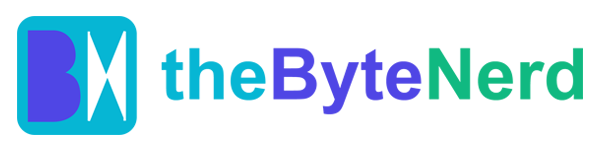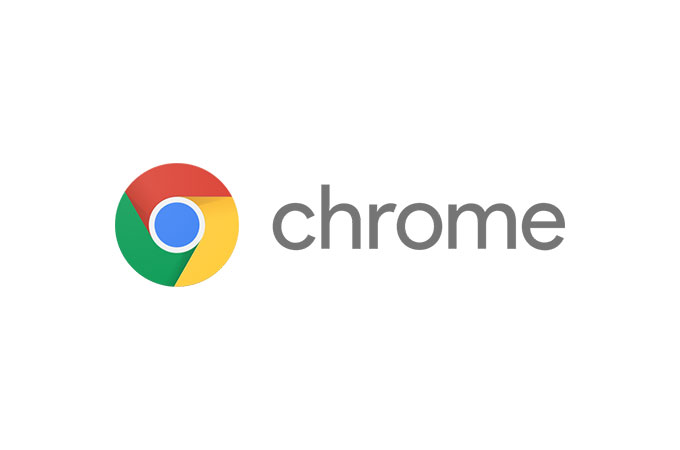Ever feel like your web browser could use a brainy buddy to cut through the noise? Well, buckle up, because Google has just supercharged Chrome with its Gemini AI assistant, turning everyday browsing into a seamless, insightful adventure. Rolled out to early users in May 2025 and now hitting more screens as of September, this built-in feature is like having a personal researcher, summarizer, and idea generator right in your toolbar. No more endless scrolling or tab-juggling—Gemini dives into the page you’re on and helps you make sense of it all. If you’ve got a Google AI Pro subscription and you’re in the US, this could be the smoothest AI experience yet, making Chrome feel like it’s reading your mind (in the best way possible).
What’s the Buzz About? AI That Actually Gets Your Browsing
Gemini in Chrome isn’t some bolted-on gadget; it’s woven right into the browser’s fabric, using the latest Gemini 1.5 Pro model to understand and interact with whatever you’re viewing. Launched as part of Google’s push to embed AI across its ecosystem, this feature rolled out initially in Chrome version 137 for Mac and Windows users in the US. It’s designed to tackle real-world frustrations: sifting through dense articles, brainstorming from a webpage, or even chatting live about what you’re seeing.
Picture this: You’re shopping for a new laptop on a review site. Instead of skimming specs, you click the Gemini icon and ask, “What’s the best battery life here?” Boom—Gemini pulls key details, pros, cons, and even compares options, all based on the page’s content. Or if you’re researching a topic, it can whip up key takeaways or clarify tricky concepts on the fly. The real magic? It’s “page-aware,” meaning it only kicks in when you want it to, respecting your privacy by not snooping unless you say so. Early testers are raving about how intuitive it feels—no clunky extensions or separate apps needed. As one Reddit user put it, “It’s like Chrome finally grew a brain, and it’s not trying to take over.”
This isn’t just hype; Google’s been iterating based on feedback. Starting with single-tab analysis, it’s expanding to handle multiple tabs soon, with visual cues (like a blue gradient) showing exactly what Gemini can “see.” And with Gemini Live, you can even talk to it naturally for spoken responses, turning your browser into a conversational powerhouse. It’s all powered by Google’s massive AI infrastructure, but tuned for everyday folks—think students outlining essays or professionals drafting emails from research.
Why It Feels So Darn Smooth
The secret sauce here is integration. Unlike standalone AI tools that make you copy-paste content, Gemini lives in Chrome, activating only via a click or shortcut. It pulls from the current page for hyper-relevant answers, cutting down on errors and guesswork. Privacy hawks will love the controls: You decide if it accesses page content, your mic, or location, and it only processes data when prompted. No background lurking—Google’s clear on that.
For context, this builds on Gemini’s strengths in benchmarks like text generation and multilingual tasks, but tailored for browsing. It’s limited to English (US) right now, but expansions to more languages and countries are on the horizon. The catch? It’s premium territory, aimed at Google AI Pro or Ultra subscribers (starting at $19.99/month after any trial). That’s about 18+ users only, ensuring it’s not overwhelming servers while they fine-tune. Students might snag a free year through eligible education accounts, which is a sweet deal for campus warriors.
Getting Started: Your Step-by-Step Guide to Gemini Magic
Ready to level up your Chrome? It’s straightforward, but you’ll need a qualifying setup. Here’s how to enable and use Gemini in Chrome—assuming you’re on Mac or Windows in the US with English as your browser language:
Update Chrome: Head to chrome://settings/help (or click the three-dot menu > Help > About Google Chrome). Let it check for updates— you’ll need version 137 or later (as of September 2025, it’s up to 138+). Restart if prompted.
Enable the Flag (If Needed): For some users, it’s behind an experimental flag. Type chrome://flags into the address bar, search for “Gemini,” and toggle it to Enabled. Hit Relaunch to restart Chrome. (Note: This step might not be necessary if it’s already rolled out to your account—Google’s phasing it in gradually.)
Sign In and Subscribe: Log in with a personal Google Account subscribed to Google AI Pro or Ultra. If you don’t have it, head to gemini.google.com/subscriptions to sign up (cancel anytime, but no partial refunds). Set your Chrome language to English (United States) via Settings > Languages.
Activate Gemini: Look for the sparkling Gemini icon in the top-right toolbar (next to your profile picture). If it’s not there yet, it might still be rolling out—check back in a day or two, or peek at chrome://sync-internals for eligibility hints (search for “sync.glic_rollout_eligibility”).
Start Chatting: Click the icon to open the side panel. Type or speak a query like “Summarize this page” or “Brainstorm ideas based on this article.” For voice, enable Gemini Live. Want a shortcut? Set one up in Chrome settings for quick access. Pro tip: Give feedback via the “Send feedback” button to help Google improve it.
If you’re hitting roadblocks—like no icon despite meeting requirements—it’s likely the staggered rollout. Reddit threads are full of folks troubleshooting similar issues, often resolved by a fresh update or account refresh. And remember, it’s US-only for now, so VPNs might not cut it if your account isn’t geo-set.
The Bigger Picture: Browsing’s Next Chapter
Gemini in Chrome is Google’s latest flex in the AI arms race, blending smarts with simplicity to make the web less overwhelming. It’s not perfect—rollout glitches and subscription walls are real—but for those who get it, it’s a game-changer that saves time and sparks creativity. As AI weaves deeper into our digital lives, features like this remind us why we love tech: when done right, it feels effortless and empowering. If you’re eligible, give it a whirl; your browser might never feel the same.