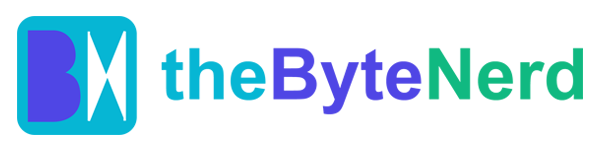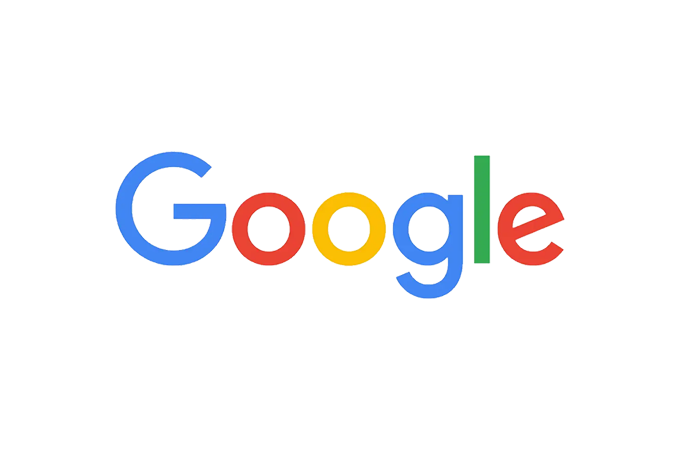In a world where we juggle dozens of online accounts—think email, streaming services, banking apps, and that niche forum you joined for vintage sneaker tips—keeping track of passwords can feel like herding cats. Enter Google’s latest move: the release of Google Password Manager as a standalone app on the Google Play Store, announced on August 20, 2025. This isn’t just another app cluttering your phone screen; it’s a streamlined way to manage your digital keys with ease, and it’s got Android users buzzing with excitement. But what’s the big deal, and how does it actually make your life easier? Let’s dive in.
A Shortcut to Simplicity
For years, Google Password Manager has been a quiet hero, tucked away inside Chrome browsers and Android’s settings. It’s been saving passwords, suggesting strong ones, and autofilling login fields like a trusty sidekick. But accessing it often meant navigating a maze of menus—hardly the seamless experience we crave in 2025. Now, Google has given it a proper home: a dedicated app that acts like a front door to your password vault.
The standalone app, available for Android devices, isn’t a brand-new tool but a clever shortcut. It pulls together all the password management features already built into Android and Chrome, presenting them in a sleek, user-friendly package. With a single tap, you can view, edit, or generate secure passwords and passkeys, no digging required. Think of it like putting a shiny new label on your favorite hot sauce bottle—it’s the same great sauce, but now it’s easier to grab from the shelf.
Why It Matters
Passwords are the gatekeepers of our digital lives, but they’re also a pain. Studies show the average person manages over 100 online accounts, and reusing weak passwords like “password123” is a hacker’s dream. According to a 2023 Verizon Data Breach Investigations Report, 80% of data breaches involve compromised credentials. Google Password Manager tackles this by generating complex, unique passwords and storing them securely in your Google Account, synced across all your devices. The new app makes this process even smoother, especially for Android users who want quick access without fuss.
Beyond convenience, the app ties into Google’s broader security ecosystem. Features like Password Checkup scan your credentials against known data breaches, flagging any that are compromised, weak, or reused. If a password needs changing, Google’s automated password change feature on Android can handle it with minimal hassle. It’s like having a personal security guard who not only locks the door but also checks for weak spots.
A Peek Under the Hood
The app’s design leans on Google’s Material 3 Expressive aesthetic, giving it a modern, intuitive feel. It’s not just about looks, though. The app integrates seamlessly with Chrome and Android, meaning your passwords are available whether you’re on your phone, laptop, or even an iOS device (if you use Chrome’s autofill settings). For tech nerds, this sync relies on Google’s cloud infrastructure, with passwords encrypted using industry-standard AES encryption both in transit and at rest. However, Google’s tight-lipped approach to whether its systems can access encryption keys has raised eyebrows among privacy buffs, as noted in a 2025 TechRepublic review.
One catch? The app is currently Android-only, leaving iOS users hoping for a future release. While you can still use Google Password Manager on iPhones via Chrome or the Google app, it’s not as slick as a dedicated app. Google hasn’t confirmed an iOS version, but the buzz on platforms like X suggests fans are clamoring for it.
How to Use It: A Quick Guide for Everyone
Ready to give it a spin? Here’s how to make the most of the Google Password Manager app on your Android device:
Download the App: Head to the Google Play Store and search for “Google Password Manager.” Install it—it’s free and lightweight.
Sign In: Open the app and sign into your Google Account. Make sure it’s the same account you use for Chrome or other Google services to sync your passwords.
Explore Your Vault: The app displays all your saved passwords and passkeys. You can search for specific accounts, view details, or delete outdated ones.
Generate Strong Passwords: Signing up for a new site? Tap the password field, select “Suggest Strong Password,” and let Google create a secure one. It’ll save it automatically.
Check Security: Use the Password Checkup feature to scan for weak or compromised passwords. Follow prompts to update any at-risk accounts.
Set Up Autofill: Ensure Google is your default autofill service in your phone’s settings (Settings > System > Languages & input > Autofill service > Google). This lets the app autofill logins across apps and websites.
Sync Across Devices: Sign into Chrome on your laptop or other devices with the same Google Account to access your passwords everywhere.
Pro tip: If you’re privacy-conscious, consider enabling two-factor authentication (2FA) on your Google Account for an extra layer of protection, though the app itself doesn’t require 2FA to access saved passwords—a point of contention for some cybersecurity experts.
The Bigger Picture
This release isn’t just about convenience; it’s part of Google’s push to make security effortless for everyday users. By putting password management front and center, Google is betting that more people will adopt strong, unique passwords instead of scribbling them on sticky notes or reusing “Fluffy2025” across 10 sites. Compared to standalone password managers like 1Password or Bitwarden, Google’s offering is simpler and free, though it lacks advanced features like secure password sharing or built-in 2FA for individual credentials. For casual users already in Google’s ecosystem, it’s a no-brainer.
The timing feels right, too. With cyber threats on the rise—think phishing scams and ransomware attacks—tools like this empower users to stay one step ahead. Posts on X reflect a mix of excitement and curiosity, with some users praising the app’s ease of use while others wonder if it’ll ever match the robustness of dedicated password managers.
What’s Next?
Google’s standalone app is a small but meaningful step toward making digital security accessible to all. Could we see an iOS version or new features like secure sharing? Only time will tell. For now, Android users have a shiny new tool to keep their digital lives in check, and it’s as easy as tapping an icon.