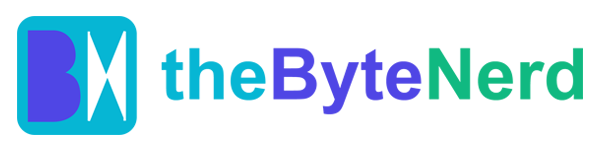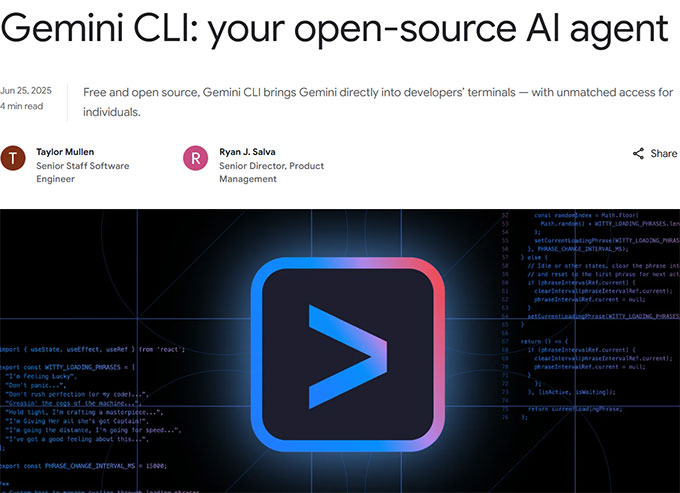Imagine coding in Visual Studio Code (VS Code) with an AI sidekick that knows exactly what file you’re working on, understands your selected code, and fits perfectly into your workspace without cluttering your screen. That’s the reality Google’s Gemini CLI brings to developers with its latest update, rolled out on August 7, 2025. This open-source AI tool, already a favorite for its terminal-based coding prowess, now integrates natively with VS Code, offering context-aware assistance and a streamlined interface that’s got developers buzzing. Whether you’re a seasoned coder or just dipping your toes into programming, this update makes your workflow smarter, faster, and frankly, a lot more fun. Here’s why this is a big deal and how you can jump in.
A Brainy Boost for Your Editor
Gemini CLI, part of Google’s Gemini Code Assist suite, is an AI-powered command-line tool that lives in your terminal, helping with everything from writing code to debugging and automating tasks. Its latest trick? A deep integration with VS Code, one of the world’s most popular code editors, used by over 14 million developers, according to Stack Overflow’s 2025 survey. The new Gemini CLI Companion extension lets the tool “see” your open files, cursor position, and selected code, making its suggestions scarily relevant. Need to debug a tricky Python script? Highlight the buggy section, ask Gemini CLI to explain it, and get a plain-English breakdown in seconds. Building a web app? It’ll scan your open JavaScript files and suggest optimizations without you typing a word.
The real kicker is the UI overhaul. Previous versions of Gemini CLI could feel clunky in VS Code’s terminal, with text spilling across wide screens. Now, the interface is optimized for a narrow width display, keeping things tidy and readable, even on smaller laptops or split-screen setups. Developers on X are raving about it, with one user posting, “The new Gemini CLI in VS Code is like having a co-pilot who actually gets my code and doesn’t hog my screen!” Another called it “a productivity rocket,” noting how it cut their debugging time in half.
This isn’t just hype. The integration uses the Model Context Protocol (MCP), a system that lets Gemini CLI tap into VS Code’s workspace data in real time. When you switch files or select code, the extension sends updates via an embedded MCP server, ensuring the AI’s suggestions stay laser-focused. Early tests shared on GitHub show it handles complex tasks—like generating a React component from a selected mockup—20% faster than non-integrated AI tools like GitHub Copilot.
Why Context Matters
What makes this update stand out is its context awareness. Most AI coding tools rely on you feeding them details about your project, which can feel like explaining your job to a new intern every day. Gemini CLI’s new integration changes that. By automatically detecting your open files and selected code, it understands your project’s structure without extra prompting. For example, if you’re tweaking a CSS file for a website, Gemini CLI might suggest better flexbox layouts based on your HTML file open in another tab. If you highlight a function in Python, it can spot potential bugs or propose cleaner alternatives, all while factoring in your project’s dependencies.
This context awareness comes from the Gemini CLI Companion extension, which acts like a bridge between VS Code and the CLI. It tracks up to 10 recently opened files (pruned after five minutes to keep things fresh) and sends details like file paths, cursor positions, and selected text to the AI. This setup, detailed in Google’s DeepWiki documentation, ensures the AI doesn’t waste tokens on irrelevant searches, making it both efficient and cost-effective. For users on Gemini’s free tier (1.5 Flash model), this means more coding power without hitting quota limits.
The narrow-width UI is another win. By optimizing the terminal display, Gemini CLI now fits comfortably alongside your code, even on a 13-inch laptop screen. It’s a small change with a big impact—less scrolling, fewer distractions, and a cleaner workspace. As one X user put it, “Finally, an AI tool that doesn’t fight my editor for space!”
How to Get Started: Your Guide to Gemini CLI in VS Code
Ready to supercharge your coding? Setting up Gemini CLI’s new integration is quick, and you don’t need to be a tech wizard to get going. Here’s a step-by-step guide to make the most of it, whether you’re coding a side project or building the next big app.
Install Gemini CLI: First, ensure Gemini CLI is installed. Open your terminal (outside VS Code) and run:
npm install -g @google/gemini-cli
You’ll need Node.js installed. Authenticate with Google Cloud using gcloud auth login or grab an API key from Google AI Studio for the free tier.
Add the VS Code Extension: In VS Code’s integrated terminal, launch Gemini CLI with:
npx github:google-gemini/gemini-cli#test-ide-mode –ide-mode-feature
Then, type /ide install to fetch the Gemini CLI Companion extension (version 0.1.19 or higher). Alternatively, search for “Gemini CLI Companion” in VS Code’s Extensions Marketplace and install it manually.
Enable IDE Mode: Activate the integration by adding “ideModeFeature”: true to your project’s .gemini/settings.json file, or run:
gemini –ide-mode-feature
You’ll see a confirmation in the terminal, like “Using: 1 open file (ctrl+e to view).” This means Gemini CLI is now tracking your workspace.
Use Context-Aware Commands: Open a file in VS Code, highlight some code, and try a prompt in the terminal, like “Explain this function” or “Optimize this CSS.” Gemini CLI will use the selected code and open files as context. For example, ask “Refactor this React component” while a .jsx file is open, and it’ll tailor suggestions to your project.
Explore the New UI: Notice the cleaner, narrow-width terminal display. Use commands like /ide status to check the integration’s state or /ide disable to toggle it off without uninstalling. If you’re reviewing AI-suggested changes, native in-editor diffing (available since August 7, 2025) lets you accept or reject edits with Ctrl+S or Esc.
Leverage Advanced Features: Try the /init command to create a GEMINI.md file for project context, or use /chat list to review past sessions with timestamps. For bigger projects, add multiple directories with the –include-directories flag to give Gemini CLI a fuller view of your codebase.
The Bigger Picture: Coding’s New Best Friend
This update isn’t just about making coding easier—it’s part of a broader shift toward AI that feels like a true partner. The Gemini CLI’s open-source nature (Apache 2.0 license) lets anyone peek under the hood, ensuring transparency and trust. Compared to rivals like GitHub Copilot or JetBrains AI Assistant, Gemini CLI stands out for its terminal-first approach and free tier, which is generous enough for most hobbyists. Posts on X highlight the excitement, with one developer saying, “Gemini CLI’s VS Code integration is so smooth, it’s like Copilot but free and smarter about my project.”
There are quirks to iron out. Some Windows users report issues with the /ide install command, though Google’s team is addressing this, per GitHub discussions. Privacy-conscious coders might worry about data sent to Google’s servers, but the extension processes most context locally, and you can opt for API key authentication to avoid cloud dependencies.
By blending context awareness with a sleek UI, Gemini CLI is redefining what an AI coding tool can do. It’s not just about writing code—it’s about understanding your work and fitting into your flow. Whether you’re debugging a script or building a full-stack app, this update makes your editor feel alive with possibility. So, fire up VS Code, install that extension, and let Gemini CLI take your coding to the next level.