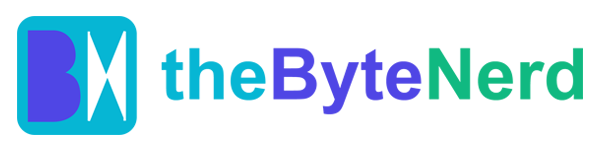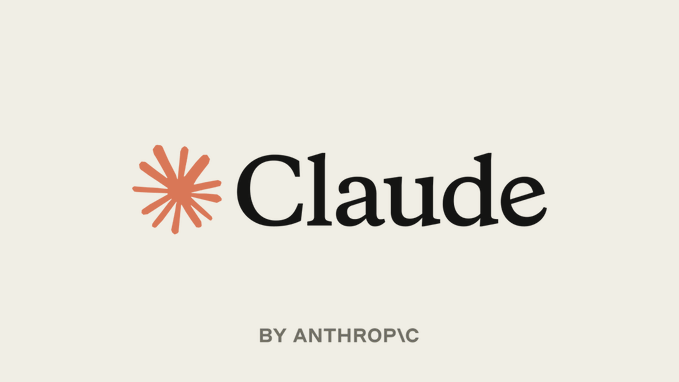Imagine coding in your favorite editor, Visual Studio Code (VSCode), and having an AI-powered assistant right at your fingertips, ready to streamline your workflow with smart suggestions and seamless integration. That’s exactly what Anthropic has delivered with the release of the Claude Code plug-in for VSCode, a tool that’s already generating buzz among developers for its ability to make coding faster, smarter, and dare we say, a little more fun. This isn’t just another plug-in—it’s a step toward redefining how developers interact with AI in their daily grind. Let’s dive into what makes this release so exciting and how you can start using it to supercharge your coding projects.
A New Era of AI-Assisted Coding
The Claude Code plug-in, developed by Anthropic, brings the power of their advanced AI model, Claude, directly into VSCode, one of the most popular integrated development environments (IDEs) used by millions of developers worldwide. Unlike traditional coding assistants that might feel clunky or disconnected from your workflow, Claude Code is designed to blend in effortlessly, acting like a trusted pair programmer who’s always ready to lend a hand. Whether you’re debugging a tricky piece of code, refactoring a sprawling codebase, or just brainstorming a new feature, Claude Code is there to provide context-aware suggestions and automate repetitive tasks.
What sets this plug-in apart is its deep integration with VSCode’s ecosystem. It’s not just about throwing AI at your code—it’s about making the AI feel like a natural extension of your editor. From auto-installation to keyboard shortcuts, every feature is crafted to keep you in the flow, not fighting with your tools. Early adopters on platforms like X are already raving about how Claude Code “can complete tasks that other AI tools struggle with,” with one user noting its seamless integration into both VSCode and JetBrains IDEs like PyCharm.
Key Features That Make Coding a Breeze
So, what exactly does the Claude Code plug-in bring to the table? Here’s a rundown of its standout features, designed to make your coding life easier:
- Auto-Installation for Instant Setup: Launch Claude Code from VSCode’s terminal, and it automatically detects and installs the extension. No fiddling with manual downloads or complex configurations—just plug and play.
- Context-Aware Suggestions: Highlight a snippet of code, and Claude Code instantly incorporates it into its context, offering precise and relevant suggestions. This is a game-changer for tasks like debugging or generating code that fits your existing project.
- Diff Viewing in VSCode: Instead of sifting through terminal outputs, Claude Code displays proposed changes directly in VSCode’s diff viewer, making it easy to review and apply edits with confidence.
- Keyboard Shortcuts: With shortcuts like Alt+Cmd+K, you can quickly push selected code into Claude’s prompt, keeping your hands on the keyboard and your mind on the task.
- Tab Awareness: Claude Code knows which files you have open in VSCode, giving it a holistic view of your project to provide smarter, more relevant assistance.
- Customizable Configuration: Want to fine-tune how Claude Code works? Set your diff tool to “auto” in the config file to unlock the full power of IDE integration.
These features are built to save time and reduce friction, letting developers focus on the creative and problem-solving aspects of coding rather than getting bogged down in repetitive tasks.
How to Get Started with Claude Code in VSCode
Ready to give Claude Code a spin? Here’s a quick tutorial to get you up and running:
- Check Your VSCode Version: Ensure you’re using VSCode 1.98.0 or higher. You can check your version by clicking “Help > About” in the VSCode menu.
- Install Claude Code:
- Open the terminal in VSCode (Ctrl+ or Cmd+ on Mac).
- Run the command to launch Claude Code (you’ll need an Anthropic API key, which you can get from the Anthropic Console).
- The plug-in will auto-detect and install itself in VSCode—no extra steps needed.
- Set Up Your API Key: For security, store your Anthropic API key as an environment variable (e.g., ANTHROPIC_API_KEY) rather than hardcoding it. On Windows, you can set this in your system environment variables; on Mac or Linux, add it to your ~/.bashrc or ~/.zshrc file with export ANTHROPIC_API_KEY=your_key_here.
- Enable IDE Integration: In the Claude Code config file (usually found in your project’s root or home directory), set the diff tool to “auto” to enable seamless integration with VSCode’s diff viewer.
- Start Coding: Highlight a code snippet, use the Alt+Cmd+K shortcut to send it to Claude, or let Claude analyze your open files to suggest improvements. Review changes in the diff viewer and apply them with a click.
Pro tip: If you’re a paid subscriber (Pro or Max plan), you’ll get access to advanced features like longer coding sessions and larger codebase support, making Claude Code even more powerful for complex projects.
The Science Behind the Magic
Claude Code isn’t just a fancy plug-in—it’s powered by Anthropic’s Claude 4 models, specifically Claude Opus 4 and Sonnet 4, which have been making waves in coding benchmarks. According to Anthropic, Claude Opus 4 scores an impressive 72.5% on SWE-bench and 43.2% on Terminal-bench, outperforming many competing AI models. These benchmarks measure a model’s ability to handle real-world coding tasks, from writing new code to refactoring existing projects. What makes Claude stand out is its “extended thinking” capability, which allows it to break down complex problems systematically and maintain context across long coding sessions.
The plug-in leverages the Model Context Protocol (MCP), a system that lets Claude understand your development environment by injecting relevant tools, file systems, and context into its reasoning. This means Claude isn’t just guessing—it’s working with a deep understanding of your project’s structure and needs. For example, if you’re debugging a Python script, Claude can analyze your open files, spot errors, and suggest fixes that align with your coding style.
A Word of Caution: It’s Still Early Days
As exciting as Claude Code is, Anthropic is upfront about its early-release status. The plug-in may have bugs or incomplete features, so it’s wise to test it on non-critical projects first. Some users on X have noted that while Claude Code is powerful, it’s not a full GUI sidebar like some other AI coding tools—it’s more focused on terminal-based interactions with VSCode enhancements. If you run into issues, Anthropic’s support documentation offers troubleshooting tips, and the developer community on platforms like Reddit is already sharing workarounds and best practices.
Why This Matters for Developers (and Everyone Else)
The release of Claude Code in VSCode is more than just a new tool—it’s a sign of where AI-assisted coding is headed. By bringing Claude’s advanced reasoning directly into the IDE, Anthropic is empowering developers to work smarter, not harder. For hobbyists, it’s a chance to experiment with AI-driven coding without needing a PhD in machine learning. For professionals, it’s a productivity booster that can shave hours off complex tasks. And for the broader tech world, it’s a reminder that AI isn’t just about chatbots or image generators—it’s about building tools that make our work more creative and efficient.
As one X user put it, “Claude Code is like a wood chipper fueled by dollars,” tearing through legacy bugs and complex codebases with ease. Whether you’re a seasoned developer or just dipping your toes into coding, this plug-in is worth a look. It’s not perfect yet, but it’s a bold step toward a future where AI and human creativity work hand in hand.