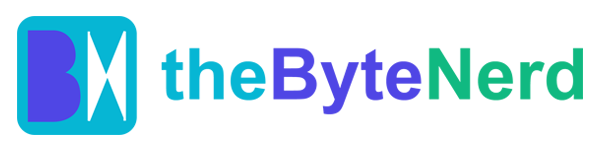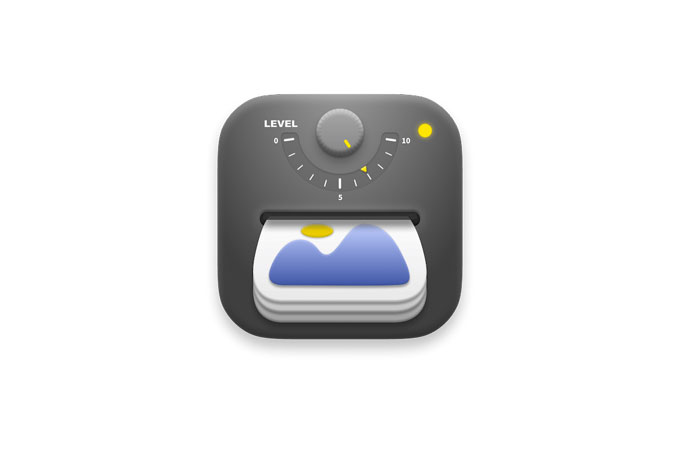Imagine you’re a photographer racing to upload a batch of high-res shots to your portfolio, or a blogger trying to make your website load faster without sacrificing that crisp, eye-catching look. Now picture a tool that slashes your image sizes by up to 90% in seconds, keeps them looking sharp, and doesn’t send a single byte to the cloud. That’s Zipic, a sleek macOS app that’s become a go-to for designers, developers, and anyone juggling big image files. Launched in late 2023 and recently updated with powerful new features, Zipic is winning hearts with its speed, simplicity, and privacy-first approach. Let’s dive into why this tool is a must-have for Mac users and how you can use it to make your digital life lighter and faster.
Compression That Feels Like Magic
Zipic, developed by 5KM Software Tech Co., Ltd., is all about making image compression effortless. Whether you’re handling a single JPEG or a folder of 10,000 HEIC files, it crunches them down to a fraction of their size—often 70–90% smaller—while keeping visuals so crisp you’d need a magnifying glass to spot the difference. This “visually lossless” approach uses advanced algorithms to strip away redundant data without touching the details that matter, like the texture of a leather jacket or the vibrancy of a sunset.
What sets Zipic apart is its support for modern formats like WebP, HEIC, and AVIF, alongside staples like JPEG and PNG. These formats are designed for the web, offering smaller file sizes than traditional options, which is a godsend for anyone building sites or sharing images online. Plus, everything happens locally on your Mac, so your data stays private—no cloud uploads, no privacy worries. A recent post on X called it “a storage hero,” with one user raving about compressing 1,700 screenshots “at rocket speed” without a hitch. And with a minimalist interface that feels like it was designed by Apple itself, Zipic makes the process as smooth as a drag-and-drop.
Recent updates have pushed Zipic even further. Version 1.7, rolled out in early 2025, added support for AVIF and ICNS formats, lossless TIFF compression for designers, and a Raycast extension for lightning-fast workflows. Automation features, like folder monitoring, let you set it and forget it—new images get compressed automatically. It’s no wonder users on Reddit’s r/macapps subreddit are calling it a “gem” for its elegant design and blistering performance.
Why It’s a Big Deal: Speed, Savings, and Seamless Workflows
Big image files are the bane of modern digital life. A single 4K photo can gobble up megabytes, slowing down websites, clogging cloud storage, or making email attachments a nightmare. Studies show that 53% of website visitors bounce if a page takes over three seconds to load, and smaller images are key to keeping them hooked. Zipic tackles this head-on, offering compression that rivals heavyweights like ImageOptim but with a simpler, faster workflow. One blogger on Product Hunt said it’s “essential” for their workflow, shrinking stock images for PowerPoint slides in seconds.
The automation features are a standout. Zipic’s folder monitoring can watch your Downloads folder, compressing new images the moment they land. Its Raycast extension lets you right-click files in Finder for instant compression, and Shortcuts integration means you can trigger it with a keystroke. For pros, Zipic Pro (a one-time purchase starting at $20) adds bells like metadata preservation and API integration for third-party apps. A graphic designer on Reddit noted a downside, though, saying the compression can be “obvious” for pixel-perfect work, so you might need to tweak settings for high-stakes projects. Still, for most users, the balance of speed and quality is a sweet spot.
How to Use Zipic: A Quick Tutorial
Ready to slim down your images? Zipic’s dead simple to use, even if you’re not a tech wizard. Here’s how to get started on your Mac:
- Download Zipic: Head to zipic.app or the Mac App Store and grab Zipic Lite (free, 25 images/day) or Zipic Pro ($20–$80 one-time purchase). It supports macOS 12.0+.
- Install and Set Up: After downloading, drag Zipic to your Applications folder. Open it, and grant Finder permissions when prompted. The app’s light/dark mode auto-adjusts to your Mac’s theme.
- Compress Images:
- Drag-and-Drop: Drag JPEG, PNG, WebP, HEIC, or AVIF files into Zipic’s window. You’ll see a real-time preview of size reduction.
- Right-Click: Select images in Finder, right-click, and choose “Compress with Zipic” (requires the Raycast extension).
- Folder Monitoring: In Zipic Pro, set a watched folder (e.g., Downloads) under Settings > Auto-Compression. New images compress automatically.
- Tweak Settings: Choose compression levels (1–3 for visually lossless, higher for max shrinkage). Enable “Keep Directory Hierarchy” to maintain folder structures or set a custom save path.
- Convert Formats: Need WebP for the web? Select images, pick WebP in the format dropdown, and hit Convert. Originals stay safe unless you enable auto-delete.
- Export and Share: Save compressed files to your chosen folder or copy them directly into documents via drag-and-drop. Check the compression stats (space saved, ratio) in the app’s list view.
Pro tip: Use the Raycast extension for one-tap compression. A user on X said it “made workflows silky smooth” by pairing with Shortcuts. Test with a few images first to dial in your preferred compression level.
The Bigger Picture: A Win for Privacy and Productivity
Zipic’s rise comes as image-heavy workflows—think social media, e-commerce, and blogging—are exploding. Tools like ImageOptim and JPEGmini have long dominated, but Zipic’s focus on modern formats and automation sets it apart. Its offline processing is a big deal, too. With 60% of users worried about cloud privacy, according to a 2024 Pew survey, Zipic’s local-first approach feels like a breath of fresh air. And at a one-time cost (or free for Lite), it’s a budget-friendly alternative to subscription-based rivals.
The app’s not without quirks. It doesn’t yet support video or PDF compression, though the developer teased these for future updates on X. Some users wish for deeper macOS integration, like closing the main window after Shortcuts actions. But with a 4.8/5 rating on Product Hunt and glowing reviews calling it “reliable” and “elegant,” Zipic’s clearly hitting the mark for bloggers, photographers, and developers.
What’s Next for Zipic?
The team at 5KM Software isn’t slowing down. A major update, teased on X for late 2025, promises new formats, enhanced automation, and stronger third-party integrations. Features like JPEG-XL support and drag-to-notch compression are in the works, along with a Windows version to broaden its reach. With a growing fanbase—over 10,000 images compressed in tests without a crash—Zipic’s poised to stay a favorite.
For anyone drowning in oversized images, Zipic is a lifeline. It’s fast, private, and so easy it feels like cheating. Whether you’re optimizing a website or clearing space on your Mac, give it a spin and watch your files shrink while your creativity soars.