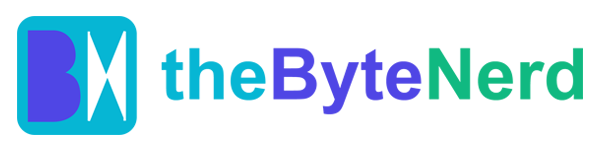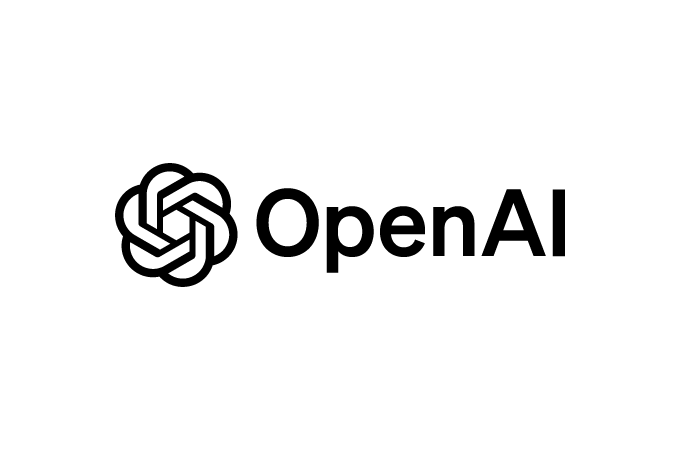Imagine you’re in a whirlwind team meeting, ideas flying faster than you can type. Instead of scribbling notes or praying you’ll remember that brilliant suggestion, you hit a button, and your Mac starts recording, transcribing, and organizing everything into neat summaries with action items. That’s the promise of ChatGPT’s brand-new Record Mode, which rolled out on June 4, 2025, for Team, Enterprise, and Edu users on the macOS desktop app. It’s a simple feature with big potential, but if you’re a Plus or free user, you’ll have to sit tight for now. Let’s dive into why this tool is sparking excitement, how it works, and what it means for the future of productivity.
A Smarter Way to Capture Meetings
Record Mode is like having a super-smart assistant who never misses a word. With a single click in the ChatGPT Mac app, it captures up to 120 minutes of audio from meetings, brainstorms, or voice memos, transcribing it in real-time and turning it into structured notes. Think key points, action items, and open questions, all neatly laid out in a private canvas you can search later. It’s not just a transcript—it’s a ready-to-use summary that can be rewritten as an email, project plan, or even code.
What makes it stand out is how it fits into ChatGPT’s broader toolkit. Thanks to the AI’s memory functions, it can recall past conversations and connect dots across meetings. Need to revisit what your team decided last Monday? Just ask, “What did we say about the roadmap?” and it jumps to the exact moment, complete with timestamps. Pair that with Deep Research mode, which pulls in data from Google Drive, Dropbox, or the web, and you’ve got a powerhouse for turning raw discussions into actionable insights. One user on X called it “a silent killer of transcriber apps,” and it’s easy to see why.
The catch? It’s exclusive to paid Team ($25/user/month), Enterprise, and Edu plans, and only on the macOS desktop app. Plus ($20/month) and free users are left out for now, though OpenAI says it’s “coming soon” to other tiers. And while it’s Mac-only at launch, Windows and web support are reportedly in the works.
Why This Matters: Productivity Meets AI
Meetings can be a black hole for time and ideas. Studies show workers spend about 31 hours a month in unproductive meetings, with 73% admitting they multitask because note-taking bogs them down. Record Mode tackles this head-on, letting you focus on the discussion while ChatGPT handles the details. It’s not just about saving time—it’s about making every idea count. Sales teams can track client needs, developers can log sprint plans, and educators can capture student debates, all without lifting a pen.
Unlike Zoom or Notion’s meeting bots, which often need to join as a participant, ChatGPT listens quietly through your Mac’s mic and system audio. It’s seamless, but that simplicity raises questions. There’s no built-in consent prompt, so you’ll need to get everyone’s okay before recording. OpenAI promises raw audio is deleted after transcription and isn’t used for training, but some privacy experts note that transcripts are stored in your chat history, mingling with personal prompts unless you use Temporary Chat mode.
Despite these quirks, the buzz is real. A post on X from a Team user gushed about turning a chaotic brainstorm into a polished project plan in minutes. For small businesses or remote teams, where every second counts, that’s a lifeline.
How to Use Record Mode: A Step-by-Step Guide
If you’re on a ChatGPT Team, Enterprise, or Edu plan with a Mac, here’s how to make Record Mode your new best friend:
- Check Your Setup: Ensure you’re using the ChatGPT desktop app on macOS 14+ with an Apple Silicon chip (M1 or later). Update the app via the top menu bar (ChatGPT > Check for Updates).
- Confirm Your Plan: Log in with a Team, Enterprise, or Edu account. Free and Plus users won’t see the Record button yet.
- Grant Permissions: Click the Record button (a mic icon in the chat bar). Your Mac will ask for microphone and system audio access—approve both. This only happens once.
- Start Recording: Hit Record to launch a floating widget. It captures audio live, showing a timer and real-time transcript. Pause or resume as needed, like during a coffee break.
- Wrap It Up: Click Stop or Send when done. ChatGPT processes the audio (deleted post-transcription) and delivers a canvas with a transcript, summary, key points, and action items.
- Search and Use: Save the canvas to your chat history or search it later with prompts like “Show me last week’s meeting notes.” Export the summary as an email or plan by asking ChatGPT to reformat it.
- Stay Compliant: Always get consent from participants before recording. Admins can disable Record Mode via Workspace Controls if needed.
Pro tip: Use a quality headset mic in a quiet room for the best transcription. One user on X suggested testing it with short voice memos first to get the hang of it.
The Bigger Picture: ChatGPT’s Productivity Push
Record Mode is part of OpenAI’s bigger plan to turn ChatGPT into a full-blown productivity hub. The same update brought connectors for Google Drive, Dropbox, and more, letting ChatGPT pull data from your files to answer questions or build reports. Add in Deep Research mode, which taps tools like HubSpot or Linear, and it’s clear OpenAI’s gunning for rivals like ClickUp and Notion. For businesses, this could mean fewer apps and smoother workflows.
But it’s not all smooth sailing. The Mac-only launch feels limiting, especially for Windows-heavy offices. Privacy concerns linger, too—OpenAI’s storing transcripts under a U.S. court order tied to a copyright case, even for deleted chats, which could clash with GDPR in regions like the UK. And while Record Mode is slick, it lacks speaker tagging, so action items can feel vague without manual edits.
Still, the potential’s huge. As one X post put it, “This is how AI should work—saving you hours, not adding complexity.” If OpenAI irons out the kinks and rolls it out to Plus and free users, it could redefine how we capture and use ideas.
What’s Next for Record Mode?
OpenAI’s teasing broader access soon, with Plus, Pro, Enterprise, and Edu users likely next in line. Windows and web support are on the horizon, and future updates could add speaker recognition or video capture, making it even more versatile. For now, Record Mode is a tantalizing glimpse of AI that doesn’t just chat—it listens, learns, and gets stuff done.
Whether you’re a team leader wrangling brainstorms or a solo pro capturing voice notes, Record Mode is a taste of the future. Mac users with the right plan, fire it up and see how it changes your workflow. Everyone else, keep an eye out—this one’s worth the wait.