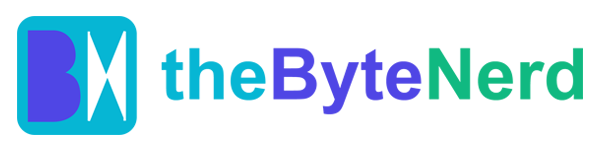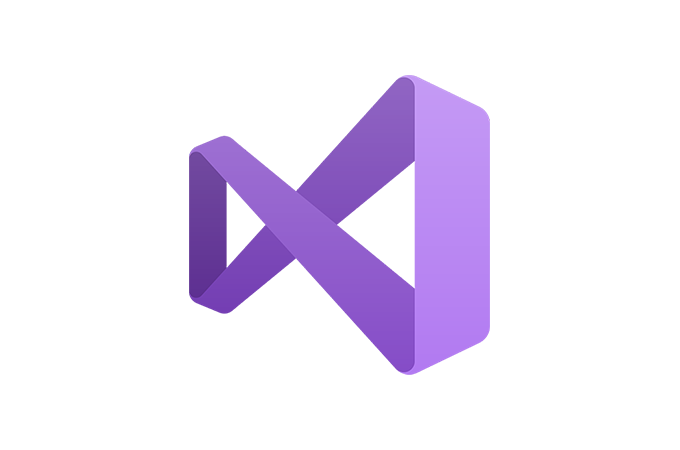A Leap Forward for Developers
Picture this: you’re deep in a coding project, wrestling with a bug that’s hiding somewhere in a sprawling codebase. You’re flipping between files, running terminal commands, and trying to keep track of a dozen tasks at once. Now, imagine an AI assistant that doesn’t just suggest code snippets but takes on the heavy lifting—fixing errors, suggesting commands, and even anticipating your next move. This isn’t a far-off dream; it’s the reality of GitHub Copilot’s latest update in Visual Studio 17.14, released on May 13, 2025. With features like Agent Mode, Model Context Protocol (MCP) support, and Next Edit Suggestions, Copilot is evolving from a helpful sidekick into a true partner in the coding process. These tools are designed to make developers’ lives easier, faster, and dare we say, a little more fun. Let’s dive into what these features mean for programmers and why they’re generating so much buzz.
Agent Mode: Your Autonomous Coding Companion
Think of Agent Mode as having a tireless pair programmer who never needs a coffee break. Unlike the standard Copilot Chat or Copilot Edits, which offer suggestions or edit multiple files based on your prompts, Agent Mode takes things to a new level. It’s like giving Copilot the keys to your codebase and saying, “Go finish this task for me.” Once you describe what you need in natural language—say, “Create a script to organize files into even and odd folders”—Agent Mode gets to work. It analyzes your codebase, identifies relevant files, suggests and applies code changes, and even proposes terminal commands to execute. If something goes wrong, like a runtime error, it doesn’t just shrug and move on. Instead, it iterates, diagnoses the issue, and tries again until the task is complete.
This autonomy is a game-changer. In a test case described by tech writer Michael Pietroforte, Agent Mode was tasked with creating ten text files and a Bash script to sort them into folders based on whether their names were even or odd numbers. When the script’s name was changed, causing an error, Agent Mode didn’t miss a beat—it recognized the issue, adjusted the filename, and executed the corrected command. This self-healing capability is what sets Agent Mode apart. It’s not just following orders; it’s thinking through the problem like a human developer would, but with the speed and precision of AI. For now, Agent Mode is in preview and must be enabled in Visual Studio’s settings, but a special release on June 13, 2025, will make it the default mode, promising even more polish.
Model Context Protocol: Supercharging Copilot with Tools
If Agent Mode is Copilot’s brain, the Model Context Protocol (MCP) is its nervous system, connecting it to a world of external tools and resources. MCP is an open standard that lets AI models like Copilot interact with databases, file systems, APIs, and even cloud services like Azure in a structured way. Imagine Copilot as a chef who suddenly has access to a fully stocked kitchen—everything from knives to ovens to exotic spices. With MCP, Copilot can pull in data from GitHub repositories, query databases, or even automate testing with tools like Playwright, all without needing custom integrations for each task.
For developers, this means Copilot can handle more complex workflows. Want to list all open issues in your GitHub repo and generate a report? MCP lets Copilot tap into GitHub’s tools to fetch that data. Need to query an Azure database to debug an issue? MCP makes it possible without leaving your IDE. The protocol’s flexibility also means developers can create their own MCP servers to tailor Copilot’s capabilities to their specific needs. For example, a C# developer could build an MCP server to integrate with their team’s custom tools, making Copilot feel like a bespoke assistant. MCP support is still in preview, but its potential to transform how developers interact with their environments is immense. It’s like giving Copilot a Swiss Army knife for coding tasks, and the possibilities are only limited by the tools you connect.
Next Edit Suggestions: Anticipating Your Moves
Ever wish your IDE could read your mind? Next Edit Suggestions (NES) comes pretty close. Unlike traditional code completions, which suggest code as you type at the cursor, NES takes a broader view. It analyzes your recent edits and predicts the next logical change, whether it’s inserting a new function, tweaking a comment, or even refactoring code across multiple files. Picture a chess grandmaster who sees three moves ahead—that’s NES, quietly suggesting the next play in your coding game.
In practice, NES is a time-saver. Say you’ve just added a new method to a class. NES might notice and suggest updating related test files or adjusting a configuration file to match. You can accept these suggestions with a simple Tab key press, and an arrow in the editor’s gutter points you to where the next suggestion awaits. It’s not enabled by default—you’ll need to turn it on via Tools > Options > GitHub > Copilot > Copilot Completions > Enable Next Edit Suggestions—but once active, it feels like having an extra set of eyes on your project. NES is particularly useful for repetitive tasks or when you’re deep in a refactoring session, as it reduces the mental overhead of tracking down every file that needs a tweak.
How to Get Started: A Quick Tutorial
Ready to harness these new features? Here’s a step-by-step guide to getting started with Agent Mode, MCP, and Next Edit Suggestions in Visual Studio 17.14. First, ensure you’re running Visual Studio 2022 version 17.14 or later. If you haven’t updated, head to the Visual Studio Installer, select your installation, and modify it to include the GitHub Copilot component. You’ll need a GitHub account with an active Copilot subscription—good news: the free plan offers 2,000 code completions and 50 chat messages per month, so you can try it out without breaking the bank.
To enable Agent Mode, go to Tools > Options > GitHub > Copilot and toggle on the Agent Mode setting. Open the Copilot Chat window (View > GitHub Copilot Chat) and select “Agent” from the mode dropdown. Type a natural language prompt, like “Refactor my authentication module to use OAuth.” Copilot will analyze your codebase, suggest edits, and even propose terminal commands. Review the changes in the inline diff view, accept them with Tab, or reject them with Alt+Del. If you need to undo a change, use the “Undo Last Edit” control in the Copilot Edits view.
For MCP, you’ll need to configure an MCP server. Start by enabling MCP support in the settings (chat.mcp.enabled). You can add a server via a .vscode/mcp.json file in your workspace or through user settings. For example, to use GitHub’s MCP server, visit the official repository for setup instructions. Once configured, Agent Mode can tap into these tools for tasks like fetching repo data or running tests. Be cautious—only use trusted MCP servers, as they can execute code on your machine.
To activate Next Edit Suggestions, navigate to Tools > Options > GitHub > Copilot > Copilot Completions and check “Enable Next Edit Suggestions.” As you edit, look for the gutter arrow indicating a suggestion, and press Tab to accept. If you’re a Copilot Business or Enterprise user, ensure your admin has enabled “Editor Preview Features” for full access.
Why This Matters: A New Era of Coding
These updates aren’t just incremental improvements—they’re a glimpse into the future of software development. Agent Mode’s autonomy, MCP’s extensibility, and NES’s predictive power make coding feel less like a grind and more like a collaboration with a brilliant colleague. For solo developers, these tools save time and reduce errors. For teams, they streamline workflows and make complex tasks more manageable. The emotional payoff is real: less frustration, more focus on the creative parts of coding. As Microsoft celebrates its 50th anniversary, this release feels like a nod to its developer-first roots, from BASIC to VS Code to Copilot.
But it’s not perfect yet. Agent Mode and MCP are still in preview, so expect some rough edges. Complex tasks might require multiple iterations, and MCP’s power depends on the tools you connect. Still, the direction is clear: AI is becoming a true partner in the coding process, not just a tool. As these features mature, they could redefine how we think about programming, making it more accessible and efficient for everyone.