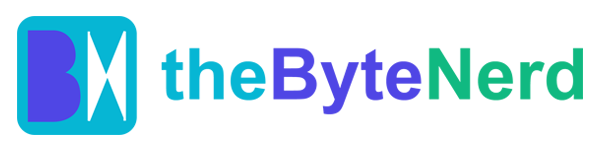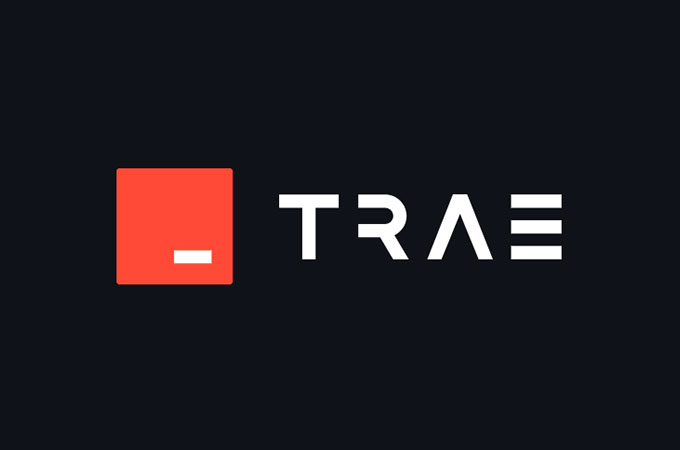In a bold leap forward for AI-assisted programming, Trae, a cutting-edge AI Integrated Development Environment (IDE) from ByteDance, has rolled out a transformative update on April 21, 2025, that’s turning heads in the developer community. This release supercharges Trae with advanced Model Context Protocol (MCP) support and customizable AI agents, putting it on par with—or even surpassing—rivals like Cursor and Windsurf. By blending seamless tool integrations, enhanced context awareness, and a user-friendly approach to “vibe coding,” Trae is redefining how developers create software. Whether you’re a seasoned coder or a newbie, this update makes building apps faster, smarter, and more intuitive. Here’s a deep dive into what’s new, why it matters, and how you can harness Trae’s power to vibe code like a pro.
What’s New in Trae: A Revolution in AI Coding
Trae’s latest update introduces four blockbuster features that elevate it from a standard IDE to a powerhouse for AI-driven development:
- Custom AI Agents: Developers can now create tailored AI agents using prompts and MCP tools. Once defined, these agents can be summoned with a simple @ mention, eliminating the need to re-enter complex instructions. Think of them as your personal coding experts, ready to tackle specific tasks on command.
- MCP Tool Integration: Trae now fully supports MCP, an open standard that connects AI models to external tools and data sources. With built-in, one-click access to tools like Figma, web search, and file systems, developers can extend Trae’s capabilities without writing custom integrations.
- Enhanced Context Awareness: Trae’s AI can now tap into web searches and project-specific document sets to understand coding frameworks and documentation. This means it can resolve queries about unfamiliar APIs or libraries on the fly, making it a smarter coding companion.
- Personal and Project Rules: Tired of repeating coding standards? Trae lets you set global or project-specific rules—such as adhering to Tailwind CSS, DRY principles, or ARIA accessibility standards—so the AI automatically follows your preferred practices.
These features build on Trae’s existing strengths, like its support for top-tier AI models (Claude 3.7 Sonnet and GPT-4o) and its intuitive interface. Posts on X highlight the excitement, with developers praising Trae’s “silky-smooth” MCP integration and agent creation as a “game-changer” for vibe coding.
Why It Matters: The Rise of Vibe Coding
Vibe coding, a term gaining traction in 2025, refers to a flow-state programming style where developers use natural language prompts to guide AI assistants in writing code. Unlike traditional coding, which demands precise syntax, vibe coding lets you focus on the big picture—describing what you want in plain English—while the AI handles the nitty-gritty. Trae’s update turbocharges this approach by making AI agents more autonomous and context-aware, reducing the cognitive load on developers.
The addition of MCP is a key driver. MCP, developed by Anthropic, acts like a “USB-C port for AI,” standardizing how models connect to tools like databases, APIs, or design platforms. This means Trae’s AI can pull in real-time data from Figma designs or search the web for the latest React documentation, all without leaving the IDE. For developers, this eliminates the need to juggle multiple apps or manually feed information to the AI.
Custom agents take it further. By combining MCP tools with specific prompts, you can create specialized assistants—for example, a “React Expert” that knows your project’s coding standards or a “Figma-to-Code” agent that translates designs into responsive layouts. This flexibility is sparking creativity, with X users imagining “endless possibilities” for workflows like automated testing or UI prototyping.
The Impact: Democratizing Development
Trae’s update is a win for developers of all skill levels. Beginners can leverage AI agents to scaffold projects without mastering complex frameworks, while pros can streamline repetitive tasks and focus on high-level design. The open-source nature of MCP also fosters a growing ecosystem of tools, with community registries like mcp.so offering pre-built servers for everything from GitHub to PostgreSQL.
Security is another plus. Unlike some platforms that require uploading code to third-party servers, Trae’s local MCP support keeps sensitive data on your machine, a feature highlighted by developers wary of data leaks. This makes Trae a strong choice for businesses handling proprietary code.
How to Use Trae: A Step-by-Step Tutorial
Ready to vibe code with Trae? This beginner-friendly guide walks you through setting up Trae, configuring its environment, and building a project. You’ll need a computer with at least 8GB RAM and an internet connection. Let’s create a simple web app as an example.
Step 1: Install and Set Up Trae
- Download Trae: Visit the official Trae website (trae.dev) and download the IDE for your operating system (Windows, macOS, or Linux).
- Create a Project: Launch Trae and select a new, empty folder named in English (e.g., my-web-app) as your project directory.
- Install Dependencies: Trae is pre-bundled with Node.js and Python, but ensure you have Git installed for version control.
Step 2: Configure the Environment
- Set Coding Rules: Open Settings ( in the top-right corner) and navigate to the Rules tab. Paste the following “Frontend Best Practices” rule to enforce Tailwind, DRY, and ARIA standards:
plaintextAlways use Tailwind CSS for styling, follow DRY principles, and ensure ARIA compliance for accessibility. - Add MCP Tools: In the MCP tab, click “Add Tool” and select Figma and Search. Enter your Figma API key (get it from Figma’s developer settings) and an OpenRouter API key for web search.
- Select AI Model: In the Models tab, bind Claude 3.7 Sonnet or GPT-4o mini via OpenRouter. If you don’t have an API key, sign up at openrouter.ai.
Step 3: Craft Your Prompt
- Define Requirements: Use the “I want to develop” template to outline your project. For a to-do list web app, try:
plaintextI want to develop a to-do list web app for students. Target users: college students. Core features: add/delete tasks, mark tasks as complete, filter by due date. Use React, Tailwind CSS, and local storage. Ensure mobile-responsive design and ARIA accessibility. - Add Design and Tech Details: Merge visual and technical requirements:
plaintextDesign: Minimalist, with a clean white background, blue buttons, and rounded corners. Tech: Use React with functional components, Tailwind for styling, and localStorage for data persistence. Interactions: Clicking "Add Task" shows a modal; filter dropdown toggles due-date options. Edge cases: Prevent empty task submissions, handle due dates in MM/DD/YYYY format. - Send to Builder: Open Trae’s Builder mode (Ctrl+Shift+B), paste the combined prompt, and hit “Generate.”
Step 4: Review and Refine
- Preview the Output: Trae generates a project folder with React components, Tailwind styles, and JavaScript logic. Run npm start in the terminal to preview the app locally.
- Test Thoroughly: Check:
- Functionality: Add tasks, mark them complete, and filter by date.
- Edge Cases: Try adding empty tasks or invalid dates.
- Responsiveness: Resize the browser or use dev tools to simulate mobile screens.
- Fix Issues: If a bug appears (e.g., empty tasks allowed), use Trae’s Chat mode (Ctrl+Shift+I) and prompt: “Fix the add-task function in src/App.js to prevent empty submissions.” Include the error log or screenshot for context.
- Rollback if Needed: If the AI misinterprets your request, use the “Revert to Start” button to reset the conversation, then specify the file (e.g., #src/App.js) and issue.
- User Feedback: Share the app with 3–5 friends to catch usability issues, then refine with prompts like: “Add a confirmation dialog before deleting tasks.”
Step 5: Deploy the App
- Quick Deploy: Drag the project folder into a static hosting service like Yourware (yourware.app). It auto-builds and provides a public URL in seconds.
- Custom Deploy: Push the code to a GitHub repository and connect it to Netlify or Vercel. In Netlify, set the build command to npm run build and the publish directory to build. Enable auto-deploys for the main branch.
- Secure Secrets: Store API keys in Netlify’s Environment Variables (under Site Settings > Environment Variables) to keep them out of the frontend bundle.
- Monitor: Enable Netlify’s analytics to track traffic and errors. If issues arise, use Trae to generate fixes and redeploy.
Pro Tips for Vibe Coding
- Be Specific: Detailed prompts yield better results. Include UI colors, interaction flows, and edge cases upfront.
- Iterate Incrementally: Fix one bug or add one feature at a time to avoid code drift.
- Leverage MCP: Use the Search tool to resolve framework-specific questions (e.g., “How do I use React’s useContext?”).
- Follow Master Zang’s Advice: X user @op7418 shared 15 vibe coding tips from “Master Zang,” including: “Always test with extreme data,” “Keep prompts under 500 words,” and “Review AI-generated code line by line.”
The Future of Vibe Coding with Trae
Trae’s update is a milestone in the evolution of AI-assisted programming. By combining MCP’s flexibility with custom agents, it empowers developers to create complex workflows—like generating UI from Figma designs or automating CI/CD pipelines—with minimal effort. The community is buzzing, with X posts envisioning Trae as a platform for “collecting multiple AI experts” to tackle specialized tasks.
As MCP adoption grows, expect more tools to join the ecosystem, from cloud platforms like Cloudflare to API providers like Apidog. Trae’s focus on local data security and cross-platform model support also positions it as a leader in privacy-conscious development. For now, it’s an invitation to experiment: download Trae, spin up an agent, and start vibe coding your next big idea.
Get started at trae.dev and join the vibe coding revolution.