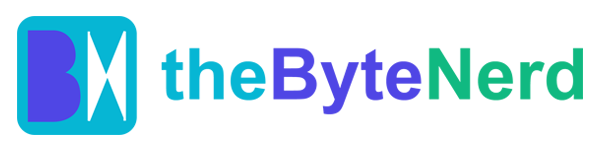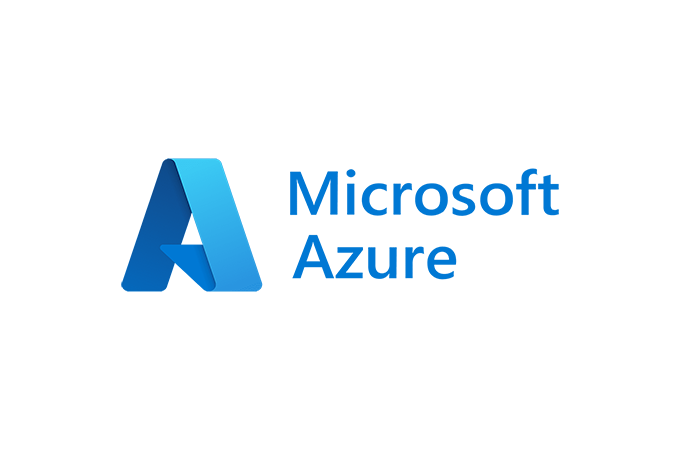Microsoft has just launched the Azure MCP Server, a groundbreaking tool that lets AI agents tap into Azure’s vast cloud services with simple, natural language commands. Released on April 17, 2025, this open-source project, available at https://github.com/Azure/azure-mcp, acts as a bridge between AI systems and Azure resources like Cosmos DB, Storage, and Monitor. By enabling AI to manage cloud tasks—such as listing storage accounts or querying logs—Azure MCP Server promises to streamline development and supercharge productivity. Even better, it integrates seamlessly with tools like GitHub Copilot, making it a must-have for developers. Here’s everything you need to know about this game-changing release and how to start using it.
What Is Azure MCP Server?
Azure MCP Server is a Model Context Protocol (MCP) implementation that connects AI agents to Azure services, allowing them to perform tasks using plain English prompts. Think of it as a translator that lets AI understand and interact with your cloud resources. Want to check your Azure Storage accounts? Just ask, “List my storage accounts.” Need to query a Cosmos DB database? Say, “Show my Cosmos DB databases.” The server supports a range of Azure services, including:
- Azure Cosmos DB: List accounts, manage databases, and run SQL queries.
- Azure Storage: Handle storage accounts, blob containers, and table storage.
- Azure Monitor: Query Log Analytics workspaces using Kusto Query Language (KQL).
- Azure App Configuration: Manage configuration stores and key-value pairs.
- Azure Resource Groups: List and manage resource groups.
- Azure CLI and Developer CLI: Execute commands and deploy applications using az and azd tools.
Built on the open MCP standard, the server works with any MCP-compatible AI agent, such as GitHub Copilot in Agent Mode or custom agents built with frameworks like Semantic Kernel. Its open-source nature, hosted on GitHub, invites developers to contribute and customize, while its Public Preview status signals more features are on the way.
Why It’s a Big Deal
The Azure MCP Server tackles a key challenge in AI development: connecting intelligent systems to real-world data and tools. Traditionally, integrating AI with cloud services required custom code for each service, slowing down innovation. MCP standardizes this process, and Azure MCP Server puts it into action for Microsoft’s cloud ecosystem. Developers can now use natural language to manage complex cloud tasks, saving time and reducing errors.
For example, a developer can ask GitHub Copilot to “build an Azure app with Node.js,” and the server will orchestrate the necessary azd commands to initialize and deploy the project. This seamless integration boosts efficiency, especially for those new to Azure or juggling multiple services. Posts on X highlight the excitement, with users praising its ability to “connect AI agents to Azure services like Storage, Cosmos DB, and more—with natural language” (@jongallant, April 17, 2025). As Microsoft’s CoreAI division pushes for interoperability, Azure MCP Server is a step toward a future where AI effortlessly navigates the cloud.
How to Use Azure MCP Server: A Step-by-Step Guide
Ready to let AI take the wheel with your Azure resources? Azure MCP Server is easy to set up, especially if you’re using Visual Studio Code (VS Code) with GitHub Copilot. Follow these steps to install and start using the server.
Step 1: Prerequisites
- Azure Account: Ensure you have an Azure subscription with permissions for services like Cosmos DB and Storage.
- GitHub Copilot: You’ll need a GitHub Copilot subscription and the Copilot Chat extension in VS Code.
- Node.js: Install Node.js (version 16 or higher) to run the server.
- VS Code: Download VS Code or VS Code Insiders for the best experience.
- Azure Credentials: Log in via Azure CLI (az login), Visual Studio, or another supported method. The server uses DefaultAzureCredential to automatically pick up your credentials.
Step 2: Install Azure MCP Server
You have two installation options:
- One-Click Install:
- Open VS Code and go to the Extensions Marketplace.
- Search for “GitHub Copilot for Azure” and install it.
- Follow the prompts to install the Azure MCP Server as a dependency.
- Manual Install:
- Clone the Azure MCP Server repository:bash
git clone https://github.com/Azure/azure-mcp.git cd azure-mcp - Install dependencies:bash
npm install - Create a .vscode/mcp.json file in your workspace with the server configuration:json
{ "mcpServers": [ { "name": "azure-mcp", "command": "npx", "args": ["-y", "@azure/mcp@latest", "server", "start", "--transport", "sse"], "transport": "sse", "url": "http://localhost:5008" } ] }
- Clone the Azure MCP Server repository:bash
Step 3: Start the Server
- Run the server in a terminal:bash
npx -y @azure/mcp@latest server start --transport sse - The server will launch at http://localhost:5008. To use a different port, add –port YOUR_PORT_NUMBER.
Step 4: Activate GitHub Copilot Agent Mode
- In VS Code, open the Chat pane (select the Chat icon on the Activity Bar).
- Enable Agent Mode by clicking the arrow at the bottom of the chat window.
- Select the Tools button and ensure “azure-mcp” is toggled on. If it’s not listed, refresh the tools list.
Step 5: Try It Out
- In the Chat pane, type a prompt like:
- “@azure List my Azure Storage containers”
- “@azure Show my Cosmos DB databases”
- “@azure Query my Log Analytics workspace for errors”
- GitHub Copilot will use the Azure MCP Server to fetch and display the results. For example, asking “List my storage accounts” will return a list of your Azure Storage accounts, pulled directly from your subscription.
Tips for Success
- Be Specific: Use clear prompts to get accurate results (e.g., “List storage accounts in my subscription XYZ”).
- Check Credentials: Ensure you’re logged into Azure via CLI or another method. If authentication fails, try az login.
- Explore Scenarios: Test tasks like “Build a Node.js app with azd” or “List my App Configuration stores” to see the server’s full power.
- Provide Feedback: Since the server is in Public Preview, share issues or ideas on the GitHub repository.
Looking Ahead
Azure MCP Server is just the beginning. Microsoft plans to expand its capabilities, with more Azure services and integrations on the horizon. The inclusion of community contributions, like the Azure CLI MCP Server from developer Julien Dubois (@jdubois), shows Microsoft’s commitment to collaboration. Dubois shared his pride on X, noting that his code, written in a single evening, made it into an official Microsoft product within three weeks (@jdubois, April 17, 2025).
For developers, this tool opens up new possibilities, from automating cloud management to building smarter AI-driven applications. As the MCP ecosystem grows, expect more servers and tools to join the party, making AI a seamless part of the Azure experience. Whether you’re a seasoned Azure user or just starting out, Azure MCP Server is your ticket to a smarter, faster cloud workflow.
Ready to dive in? Head to https://github.com/Azure/azure-mcp, install the server, and start commanding your Azure resources with AI. The cloud just got a whole lot easier to navigate.